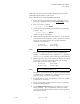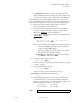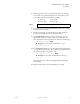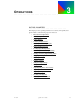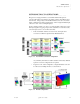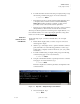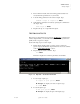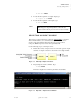Quadra User's Guide
Table Of Contents
- Table of Contents
- Introduction
- Installation and Setup
- Operations
- In This Chapter
- Introduction to Operations
- Setting Output Format
- Testing Outputs
- Selecting an Input Source
- Enabling and Disabling Outputs
- Understanding Auto Sync
- Cropping an Image
- Zooming an Image
- Panning an Image
- Sizing the Output Image
- Using Position
- Adjusting Brightness and Contrast
- Adjusting Hue and Saturation
- Adjusting Sharpness
- Creating a Background
- Creating a 2x2 Monitor Wall
- Command Line Interface
- Image Concepts
- Communications Setup
- Connector Types
- Firmware Upgrades and Troubleshooting
- Technical Specifications
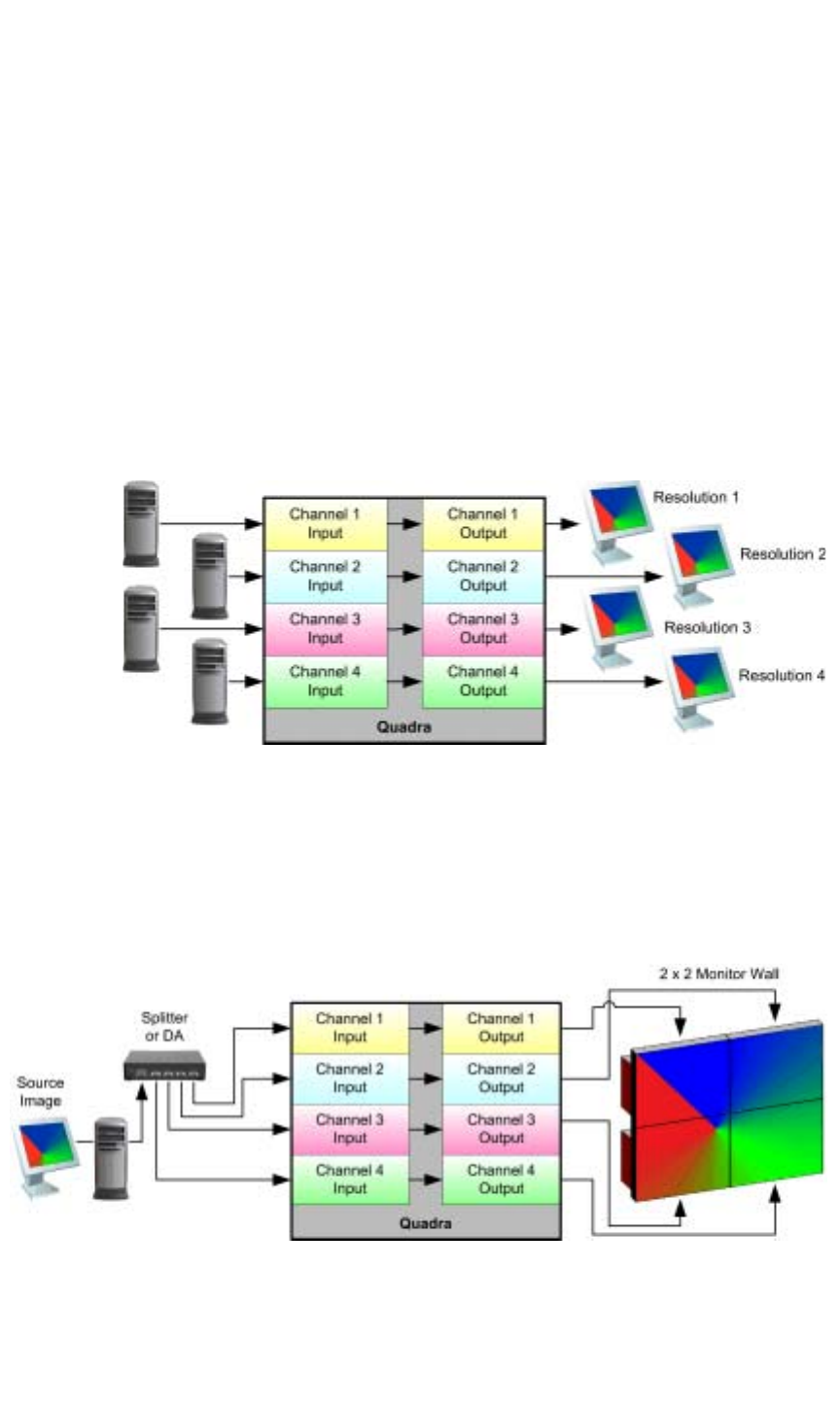
OPERATIONS
Introduction to Operations
350-7951 Quadra User’s Guide 28
. . . . .
. . . . . . . . . . . . . . . . . . . . . . . . . . . . .
INTRODUCTION TO OPERATIONS
The Quadra is a high performance, four channel multi-format up/down
converter with numerous applications in graphics, displays and multi-monitor
environments. Using an easy command line interface, users can convert each
input to a different user-defined output format, or take a single distributed input
source and “scale” it across multiple displays.
Quadra’s features enable you to pan, zoom, and selectively extract any portion
of an input signal for cropping or aspect ratio adjustment. You can also easily
convert an input source to a lower line rate format.
• In the “individual” channel conversion mode, each input can be
converted to a different output format as illustrated below:
Figure 3-1.
Four channel conversion configuration
At your facility, this method is ideal in situations where many different
up/down conversion configurations are required.
• In Quadra’s 2x2 “wall” configuration, a single distributed source can
be scaled across multiple monitors, as shown below:
Figure 3-2.
2x2 wall configuration