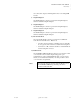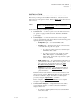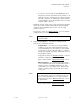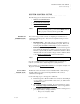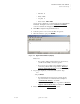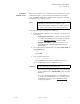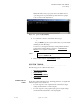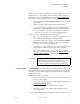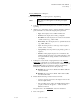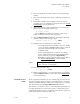Quadra User's Guide
Table Of Contents
- Table of Contents
- Introduction
- Installation and Setup
- Operations
- In This Chapter
- Introduction to Operations
- Setting Output Format
- Testing Outputs
- Selecting an Input Source
- Enabling and Disabling Outputs
- Understanding Auto Sync
- Cropping an Image
- Zooming an Image
- Panning an Image
- Sizing the Output Image
- Using Position
- Adjusting Brightness and Contrast
- Adjusting Hue and Saturation
- Adjusting Sharpness
- Creating a Background
- Creating a 2x2 Monitor Wall
- Command Line Interface
- Image Concepts
- Communications Setup
- Connector Types
- Firmware Upgrades and Troubleshooting
- Technical Specifications
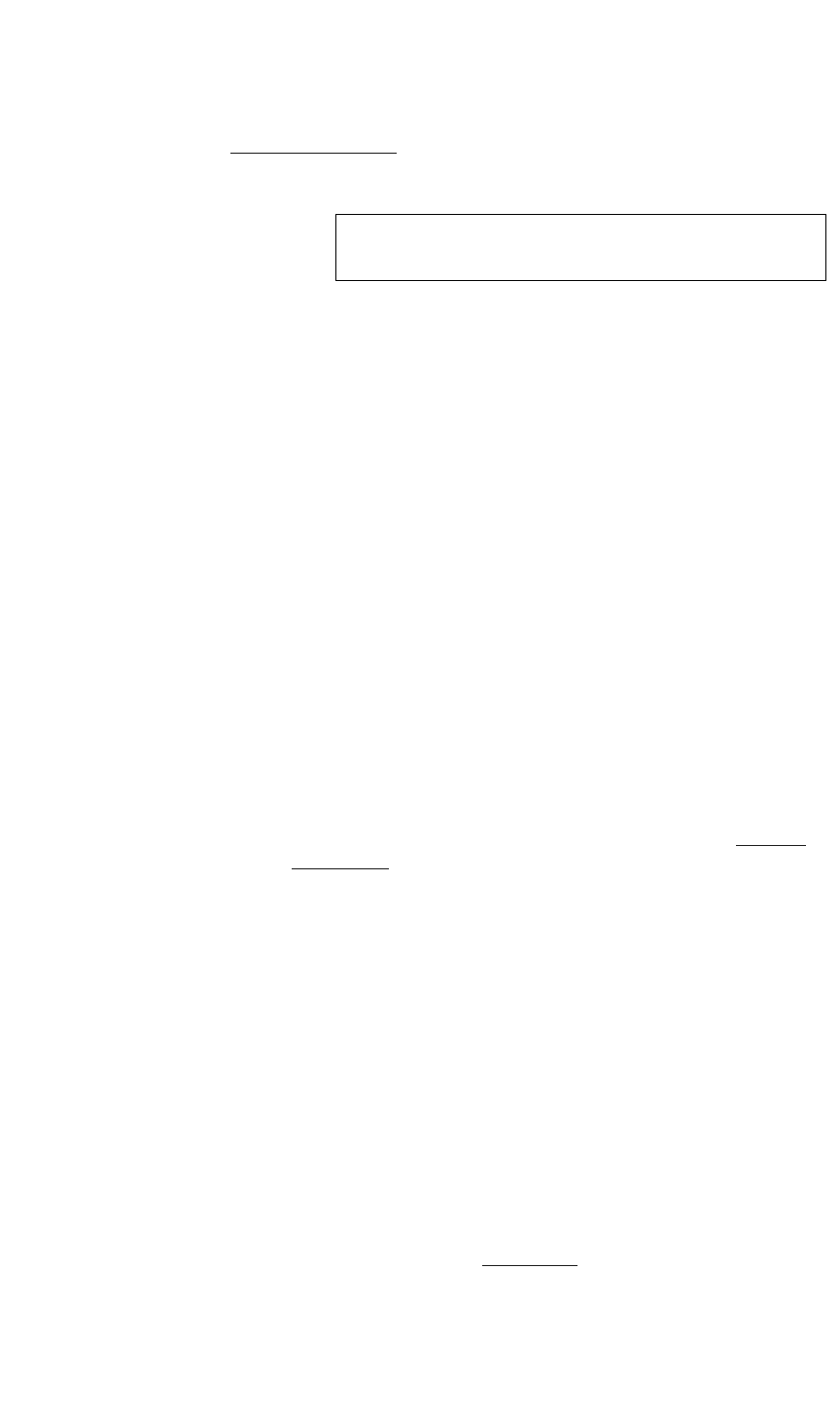
INSTALLATION AND SETUP
System Timing
350-7951 Quadra User’s Guide 21
. . . . .
“Factory Timing List” in Chapter 4.
Use the following steps to set up the Quadra’s output timing.
1. Select the output channel and display device for which you want to set
up timing.
2. Obtain a copy of the display device’s operations manual or technical
guide, and make a note of the following important parameters:
~ Type: Is the display device a CRT or LCD device?
~ Format: Is the display device Analog or Digital?
~ Resolution: Note the display device’s native horizontal and
vertical resolution (e.g., 1600 x 1200).
~ Refresh rate: Note the display device’s optimum refresh rate
(e.g., 60Hz, 75Hz, etc.).
~ Sync: For analog devices, note the type of Sync required
(5-wire, 4-wire or 3-wire).
~ Sync polarity: Note the preferred sync polarity (positive or
negative).
~ Interlace: Most graphics displays are non-interlaced, but
interlaced signals are used in some special applications. Note
the required interlace setting (interlace or non-interlace) for
your display.
3. In Chapter 4, review the list of output parameters in the “Factory
Timing List,” and find the set of parameters that most closely match
those of the display device (as you noted in step 2). Make a note of the
Reference ID for this set of parameters (column 1 in the Factory
Timing List). This ID will be used in a subsequent step.
S Example: If your monitor is VESA 800 x 600 @ 75Hz, the
reference ID is 11.
S Example: If your monitor is VESA 1280 x 1024 @ 75Hz,
the reference ID is 21.
4. Ensure that the following connections have been made:
~ Quadra is properly connected to the display monitor for the
selected output channel.
~ The controlling device (such as an ASCII terminal or PC) is
properly connected to the Quadra — either via serial or
Ethernet connection.
If required, refer to the “Installation
” section for instructions.
5. Turn on the Quadra.
Note This setup procedure applies to both analog and digital
displays.