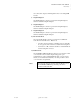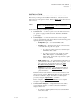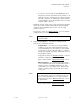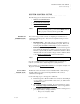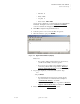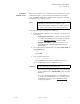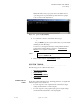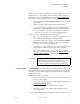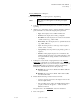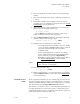Quadra User's Guide
Table Of Contents
- Table of Contents
- Introduction
- Installation and Setup
- Operations
- In This Chapter
- Introduction to Operations
- Setting Output Format
- Testing Outputs
- Selecting an Input Source
- Enabling and Disabling Outputs
- Understanding Auto Sync
- Cropping an Image
- Zooming an Image
- Panning an Image
- Sizing the Output Image
- Using Position
- Adjusting Brightness and Contrast
- Adjusting Hue and Saturation
- Adjusting Sharpness
- Creating a Background
- Creating a 2x2 Monitor Wall
- Command Line Interface
- Image Concepts
- Communications Setup
- Connector Types
- Firmware Upgrades and Troubleshooting
- Technical Specifications
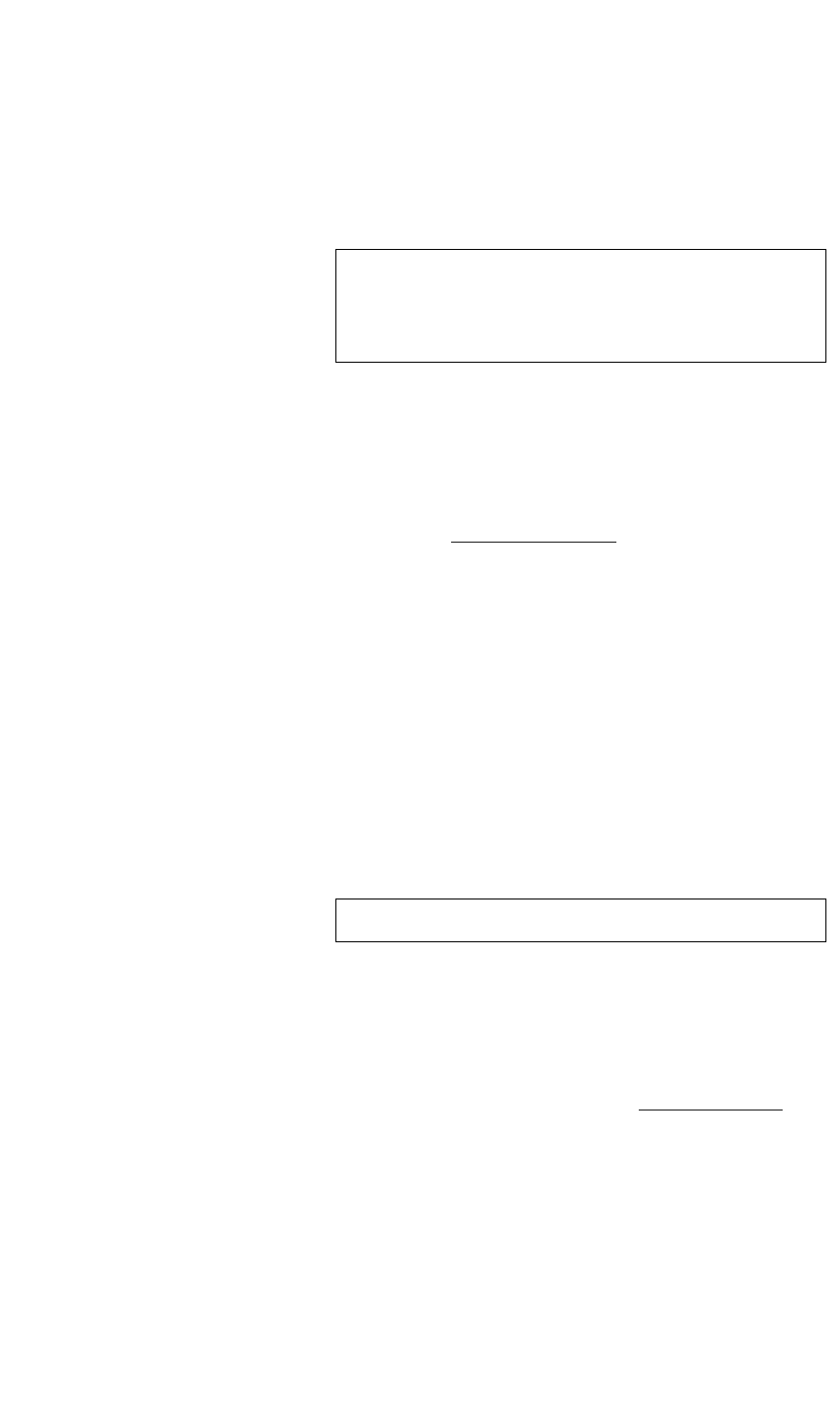
INSTALLATION AND SETUP
System Control Setup
350-7951 Quadra User’s Guide 18
. . . . .
ETHERNET
. . . . . . . . .
CONTROL SETUP
Ethernet control enables you to use a Telnet session to control Quadra using a
command line interface. Quadra includes an internal Telnet server which
works with standard Telnet clients. A Telnet client is included as a standard
item with Windows
®
operating systems.
Use the following steps to control Quadra via Ethernet:
1. Ensure that Quadra’s Ethernet port is connected to your PC by one of
two methods:
~ Peer-to-peer connection — Quadra is connected directly
to your PC, using an Ethernet crossover cable. In Appendix
C, see the “Ethernet Connector
” section for details.
~ Network connection — Quadra is connected to your
LAN, Ethernet hub or Ethernet switch using a standard
Ethernet cable.
2. On your PC, launch a command window by clicking Start > Run. In
the Run Dialog, type:
cmd
…
and click OK.
3. In the command window, type:
telnet <ipaddress> 8000
…
where <ipaddress> represents the current IP address of your
Quadra and 8000 represents the communications port.
~ If you are connecting peer-to-peer and you have not changed
Quadra’s IP address, use 192.168.1.200, Quadra’s default
IP address.
~ If you are connecting peer-to-peer or via network, and you
do not know Quadra’s IP address (or if you want to change
the IP address), please refer to the “IP Address Setup
”
section in Appendix B.
Note If your system cannot locate the Telnet client during the
following procedure, there is a most likely a “path”
problem. Using Windows Explorer on your PC, search for
for “Telnet.” Once located, create a desktop shortcut to it.
Important Please note the following important points: