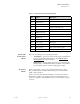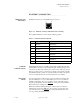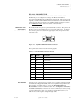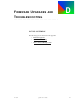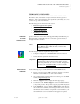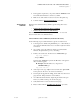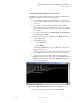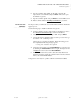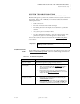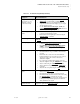Quadra User's Guide
Table Of Contents
- Table of Contents
- Introduction
- Installation and Setup
- Operations
- In This Chapter
- Introduction to Operations
- Setting Output Format
- Testing Outputs
- Selecting an Input Source
- Enabling and Disabling Outputs
- Understanding Auto Sync
- Cropping an Image
- Zooming an Image
- Panning an Image
- Sizing the Output Image
- Using Position
- Adjusting Brightness and Contrast
- Adjusting Hue and Saturation
- Adjusting Sharpness
- Creating a Background
- Creating a 2x2 Monitor Wall
- Command Line Interface
- Image Concepts
- Communications Setup
- Connector Types
- Firmware Upgrades and Troubleshooting
- Technical Specifications
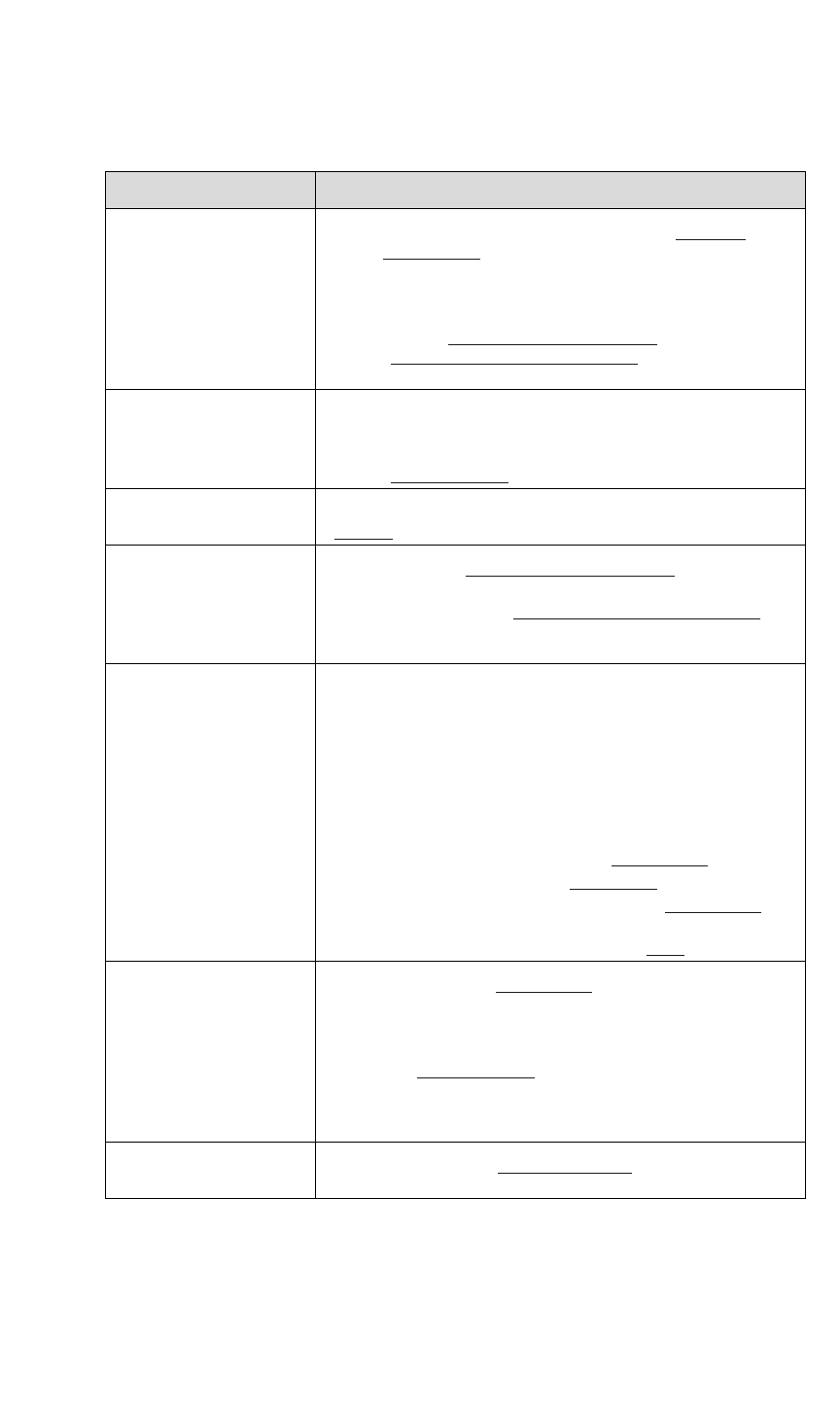
FIRMWARE UPGRADES AND TROUBLESHOOTING
System Troubleshooting
350-7951 Quadra User’s Guide 112
. . . . .
Images have the wrong
aspect ratio (e.g., are
stretched) or are not
positioned correctly
• Try selecting a different output from the “Factory
Timing List” to better match your display.
• Determine that there is not a mismatch between your
output and the selected monitor display (e.g., 4:3 output
and 16:9 display monitor).
• Use the “WindowSourceRectangle” (WSR) and
“
WindowDestinationRectangle” (WDR) functions to
check or modify the image’s aspect ratio.
Blank image (the output is
black)
• Ensure that the source is properly connected to the system,
powered on and generating a signal.
• Ensure that the correct input type is selected using the
“INputSouRCe” command.
Frozen image If an image is frozen after system start-up, turn freeze off using the
“FReeZe
” command.
Missing imagery • Check the “WindowSourceRectangle” (WSR) value
to ensure the entire image is being processed.
• Check WSR and “WindowDestinationRectangle”
(WDR) to ensure that the source and destination
rectangles are delivering the entire video image.
Poor quality video
• Check the video source for proper operation.
• Check that cables are in good condition and connected
correctly.
• Ensure that video sources are not double terminated.
Double termination can occur when one video source is
split into two using a “T” connector instead of a
distribution amplifier.
• If you are using a VCR, check the quality of the tape.
• Adjust the brightness using the “BRIghtness” command.
• Adjust contrast using the “CONTrast” command.
• Adjust saturation as required using the “SATuration”
command.
• Adjust the hue as required using the “HUE” command.
No color on the S-Video
input
• Check that the “SATuration” setting is set to normal.
Adjust as necessary.
• Check that the S-video cable is connected correctly.
• Check that S-Video has been selected as the source using
the “INputSouRCe” command. If you select
Composite2 when you have an S-Video signal connected
to this port, the input will be displayed as a black and
white (luminance only) signal.
Aspect Ratio on a video
input is incorrect.
Check the status of the “VideoAspectRatio
” command. For a 4:3
aspect ratio signal, this should be set to normal.
Table D-1. Troubleshooting Guide(Continued)
Symptom Recommendations