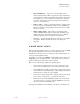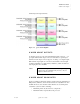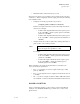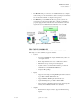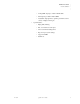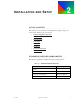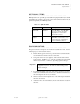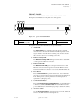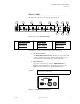Quadra User's Guide
Table Of Contents
- Table of Contents
- Introduction
- Installation and Setup
- Operations
- In This Chapter
- Introduction to Operations
- Setting Output Format
- Testing Outputs
- Selecting an Input Source
- Enabling and Disabling Outputs
- Understanding Auto Sync
- Cropping an Image
- Zooming an Image
- Panning an Image
- Sizing the Output Image
- Using Position
- Adjusting Brightness and Contrast
- Adjusting Hue and Saturation
- Adjusting Sharpness
- Creating a Background
- Creating a 2x2 Monitor Wall
- Command Line Interface
- Image Concepts
- Communications Setup
- Connector Types
- Firmware Upgrades and Troubleshooting
- Technical Specifications
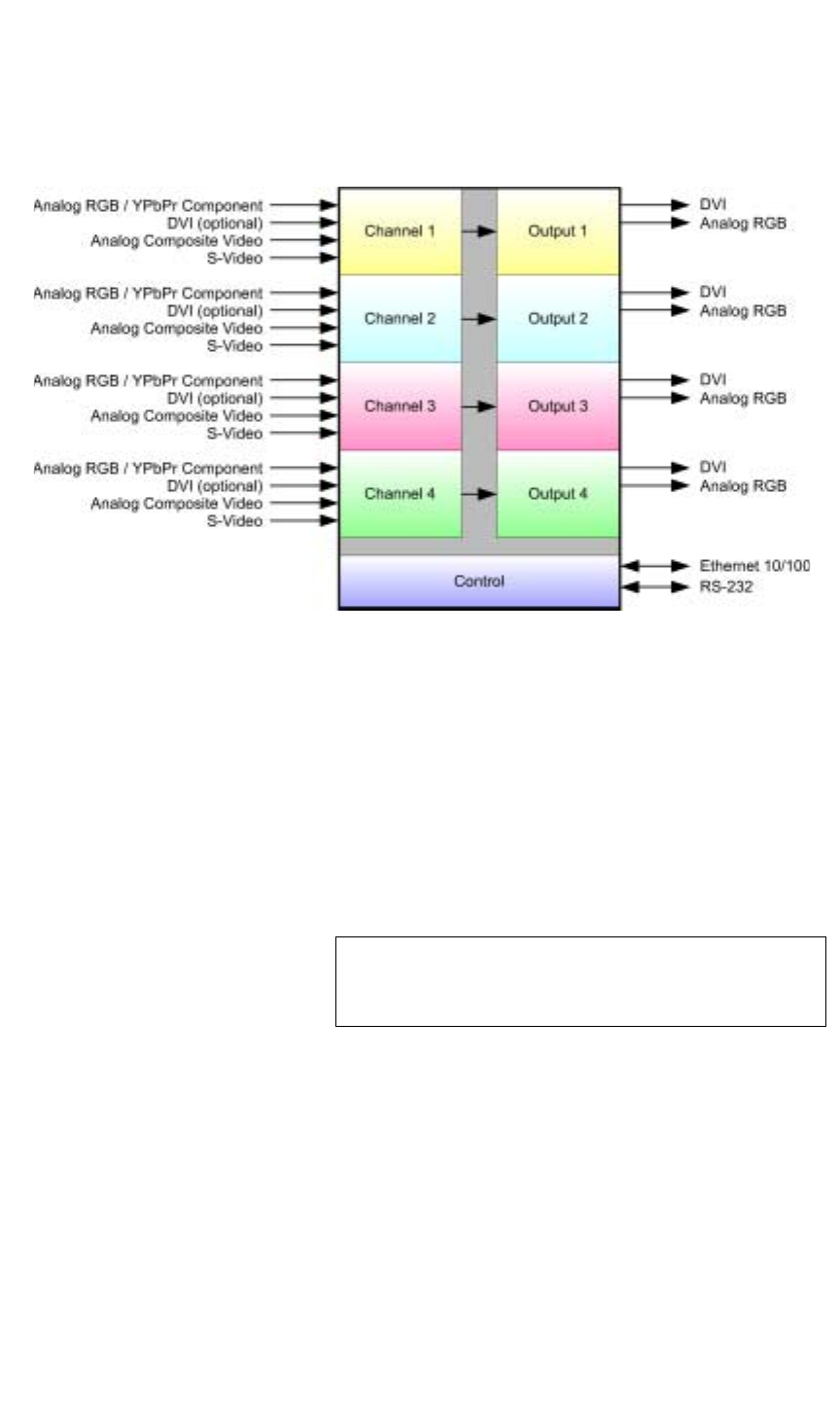
INTRODUCTION
A Word about Outputs
350-7951 Quadra User’s Guide 4
. . . . .
identical input and output channels.
Figure 1-2. Quadra
block diagram
. . . . . . . . . . . . . . . . . . . . . . . . . . . . .
A WORD ABOUT OUTPUTS
As standard, Quadra provides four identical DVI-I output connectors — one
per output channel. Each output connector is dedicated to a specific input
channel, and each output connector supports one analog or one digital output.
Each channel’s input signals are converted to that channel’s selected output
resolution (adjustable up to 1600 pixels by 1200 lines), with horizontal scan
rates ranging from 12 to 125 kHz.
. . . . . . . . . . . . . . . . . . . . . . . . . . . . .
A WORD ABOUT SCAN RATES
Quadra specifications state that a channel’s output resolution is adjustable up to
1600 pixels by 1200 lines, and horizontal scan rates are adjustable from 15 to
125 kHz. However, users should be aware that there are several important
constraints to system resolution, including:
• Maximum pixel clock (also known as “sample rate”)
• Maximum number of pixels that can be processed
Note For a selected output channel, both the analog and digital
outputs can be used simultaneously, however, only one
output resolution can be set.