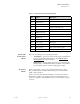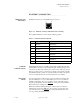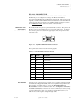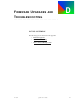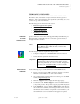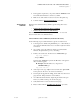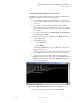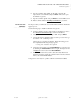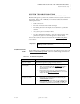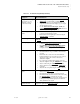Quadra User's Guide
Table Of Contents
- Table of Contents
- Introduction
- Installation and Setup
- Operations
- In This Chapter
- Introduction to Operations
- Setting Output Format
- Testing Outputs
- Selecting an Input Source
- Enabling and Disabling Outputs
- Understanding Auto Sync
- Cropping an Image
- Zooming an Image
- Panning an Image
- Sizing the Output Image
- Using Position
- Adjusting Brightness and Contrast
- Adjusting Hue and Saturation
- Adjusting Sharpness
- Creating a Background
- Creating a 2x2 Monitor Wall
- Command Line Interface
- Image Concepts
- Communications Setup
- Connector Types
- Firmware Upgrades and Troubleshooting
- Technical Specifications
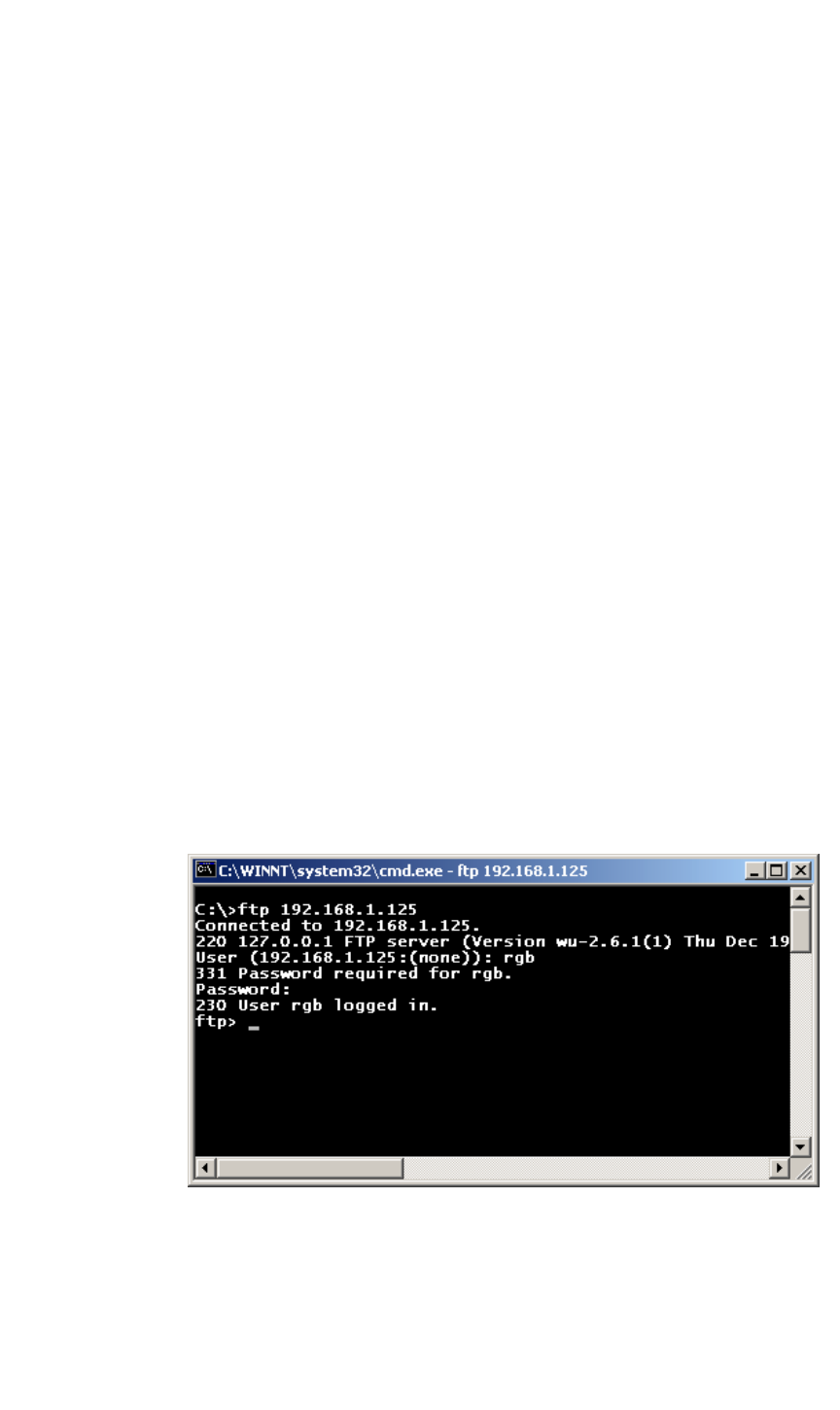
FIRMWARE UPGRADES AND TROUBLESHOOTING
Firmware Upgrades
350-7951 Quadra User’s Guide 109
. . . . .
TRANSFERRING NEW FIRMWARE (FTP METHOD)
Using FTP in a standard command window, this procedure is an alternate way
of transferring the firmware file from your PC to Quadra.
1. Connect Quadra to the PC using the Ethernet port — either directly or
via a network. Remember that a crossover cable is required for direct
connections.
2. On your PC, open up the folder into which you downloaded the
firmware. The filename will be “fwop_x.xx.tar,” where x.xxx
represents the version number. Keep this folder open on your desktop
for reference.
3. To open a command window, click Start > Run. In the Run Dialog,
type “CMD” and press Enter.
4. In the command window, type “FTP” and press Enter. This action
opens an FTP terminal.
5. At the FTP prompt, type:
open <ipaddress>
... and press Enter.
Note that <ip address> represents the IP address of the Quadra
that you want to upgrade.
Once the connection is successful, a message appears in the command
window indicating that you are connected to Quadra’s IP address.
6. At the prompt, enter the user name “rgb” (lower case) and press
Enter. At the next prompt, type the password “spectrum” and press
Enter. The message “230 User rgb logged in” appears, as
shown in the sample below:
Figure D-1.
Windows FTP login screen, Quadra connection
7. At the prompt, type the command “bin” and press Enter.