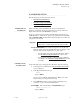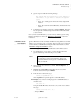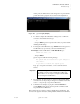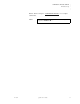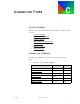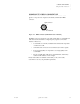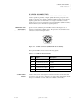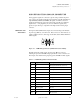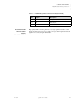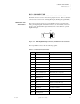Quadra User's Guide
Table Of Contents
- Table of Contents
- Introduction
- Installation and Setup
- Operations
- In This Chapter
- Introduction to Operations
- Setting Output Format
- Testing Outputs
- Selecting an Input Source
- Enabling and Disabling Outputs
- Understanding Auto Sync
- Cropping an Image
- Zooming an Image
- Panning an Image
- Sizing the Output Image
- Using Position
- Adjusting Brightness and Contrast
- Adjusting Hue and Saturation
- Adjusting Sharpness
- Creating a Background
- Creating a 2x2 Monitor Wall
- Command Line Interface
- Image Concepts
- Communications Setup
- Connector Types
- Firmware Upgrades and Troubleshooting
- Technical Specifications
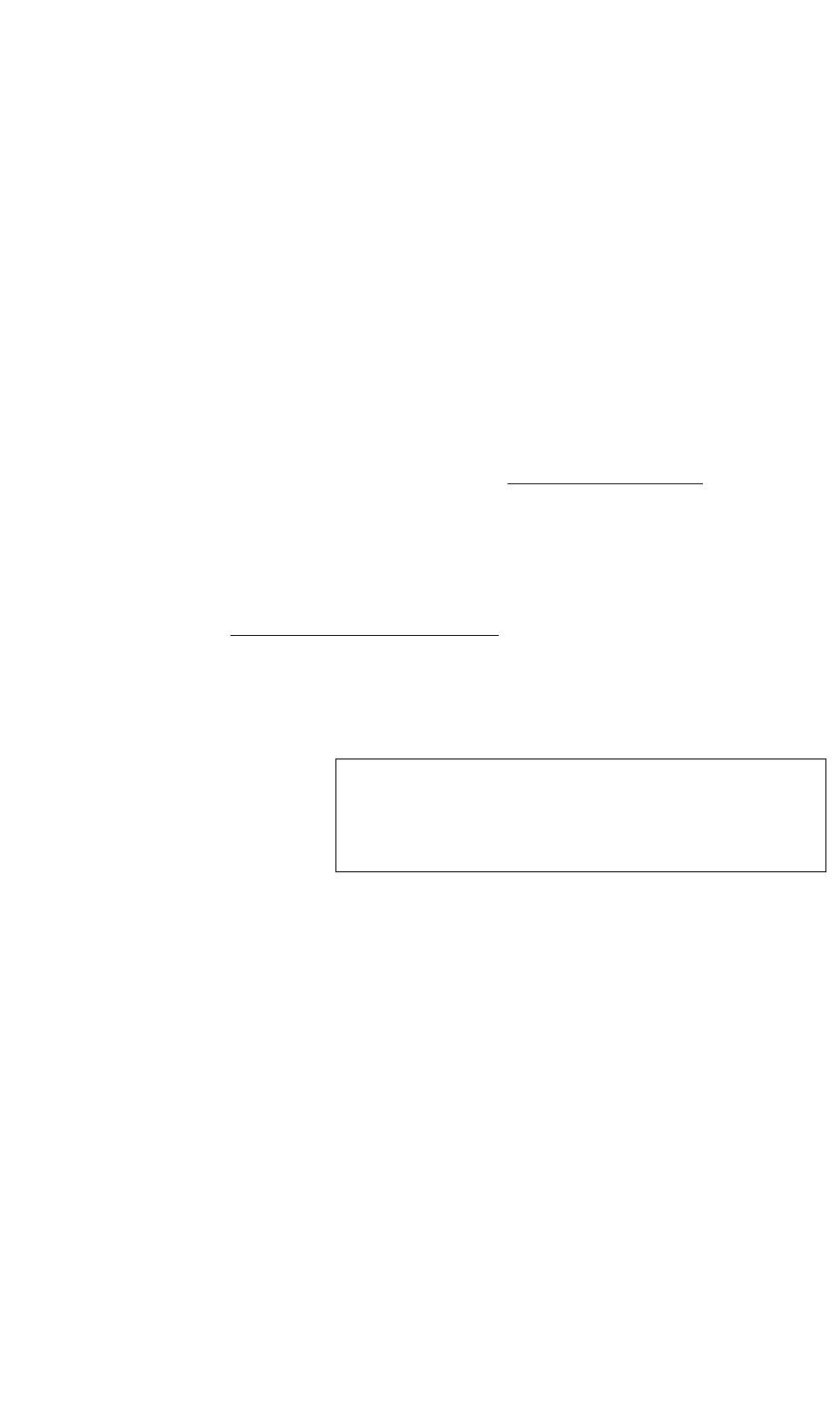
COMMUNICATIONS SETUP
IP Address Setup
350-7951 Quadra User’s Guide 94
. . . . .
4. Quadra responds with the following message:
The system must be restarted for your changes to
take effect. Do you want to restart the system
(y/n)?
~ Press “y” to restart Quadra and use the newly assigned IP
address.
~ Press “n” to retain the current IP address, and discard the new
address.
5. Confirm the new setting by typing the command IPADDR. If Quadra
has accepted the command, it responds with the new IP address that
you just entered.
Once you have set the IP address, you can connect your PC to Quadra using
Ethernet. In Chapter 2, refer to the “Ethernet Control Setup
” section for
instructions.
IP ADDRESS SETUP
. . . . . . . . .
VIA ETHERNET
Quadra’s IP address can be set directly via Ethernet, using a Telnet session that
enables you to remotely log into a computer. This procedure is not required if
you have already set the IP address using the method described above, in the
“IP Address Setup via Serial Port
” section.
Use the following procedure to set up the IP address with a Telnet session:
1. Use an Ethernet crossover cable to connect directly between the
Quadra’s Ethernet port the network port of your PC.
2. Open a web browser window on your PC. Internet Explorer
®
is
recommended.
3. Highlight the default URL (Uniform Resource Locator) in the
browser’s address line and press Delete.
4. In the browser’s address line, type:
telnet://<ipaddress> 8000
where <ipaddress> represents Quadra’s current IP address.
S Example: If you have not changed Quadra’s default IP address, it
should be set to:
192.168.1.200
Using the default IP address shown above, in your browser’s address
line, type:
telnet://192.168.1.200 8000
... and press Enter.
Note For this procedure, the direct connection method is
recommended over the network method. This avoids
potential conflicts between Quadra’s default IP address
and your network.