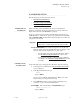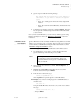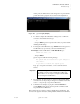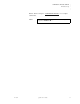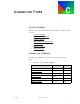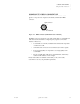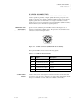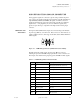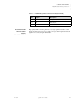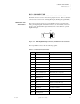Quadra User's Guide
Table Of Contents
- Table of Contents
- Introduction
- Installation and Setup
- Operations
- In This Chapter
- Introduction to Operations
- Setting Output Format
- Testing Outputs
- Selecting an Input Source
- Enabling and Disabling Outputs
- Understanding Auto Sync
- Cropping an Image
- Zooming an Image
- Panning an Image
- Sizing the Output Image
- Using Position
- Adjusting Brightness and Contrast
- Adjusting Hue and Saturation
- Adjusting Sharpness
- Creating a Background
- Creating a 2x2 Monitor Wall
- Command Line Interface
- Image Concepts
- Communications Setup
- Connector Types
- Firmware Upgrades and Troubleshooting
- Technical Specifications
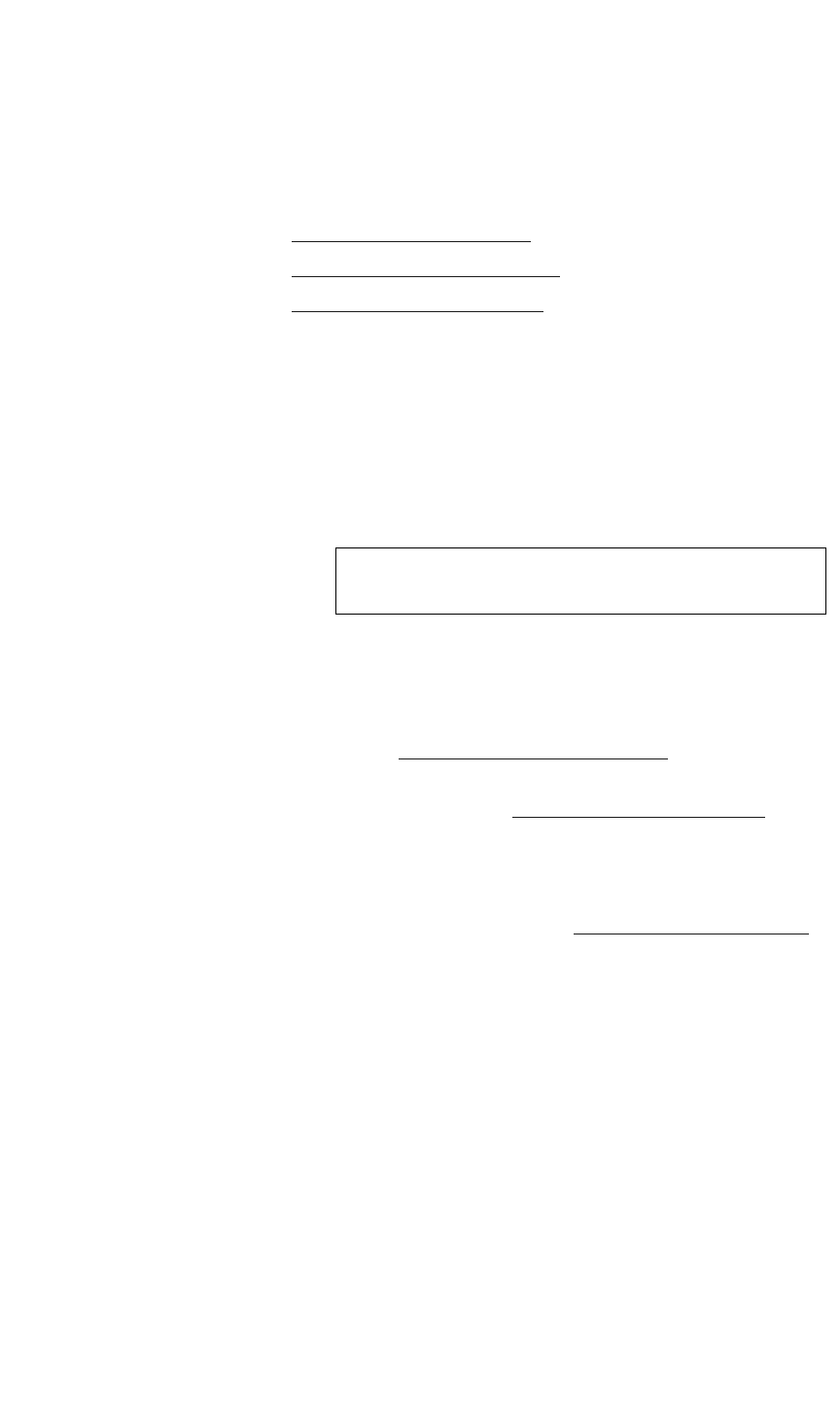
COMMUNICATIONS SETUP
IP Address Setup
350-7951 Quadra User’s Guide 93
. . . . .
. . . . . . . . . . . . . . . . . . . . . . . . . . . . .
IP ADDRESS SETUP
The following topics are discussed in this section:
• Introduction to IP Addresses
• IP Address Setup via Serial Port
• IP Address Setup via Ethernet
INTRODUCTION TO
. . . . . . . . .
IP ADDRESSES
When connecting systems via Ethernet, the setup of communications
parameters is automatic. However, because this is a network connection, a
unique address (known as the IP address) is required.
For proper operation, Quadra requires a fixed IP address (also known as a
“static” IP address). At the factory, Quadra is programmed with a default IP
address (192.168.1.200), but this address must be changed if you want to use
your Quadra on a network.
S Recommendation: If you want to use Quadra on a Local Area
Network (LAN), change the unit’s IP address before putting it on the
network. This can be accomplished in one of two ways:
~ Use the serial port to change the unit’s IP address. Refer to
the “IP Address Setup via Serial Port
” section below.
~ Connect Quadra directly to a PC using Quadra’s Ethernet
port. Refer to the “IP Address Setup via Ethernet
” section
for details.
IP ADDRESS SETUP
. . . . . . . . .
VIA SERIAL PORT
Use the following steps to change Quadra’s IP address using the serial port:
1. Connect Quadra as outlined in the “RS-232 Serial Control Setup
”
section in Chapter 2.
2. In the Hyperterminal window, type:
IPADDR
... and press Enter.
Quadra responds with the current IP address. Make a note of the
address before proceeding with the next step.
3. Type IPADDR followed by a space, and the new IP address (as
provided to you by your network administrator).
S Example: If the new IP address is 192.168.100.15, type:
IPADDR 192.168.100.15
... and press Enter.
Important Consult your network administrator to obtain a valid IP
address before commencing the network setup procedure.