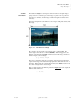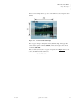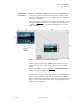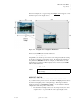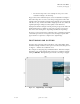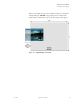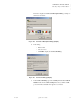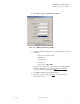Quadra User's Guide
Table Of Contents
- Table of Contents
- Introduction
- Installation and Setup
- Operations
- In This Chapter
- Introduction to Operations
- Setting Output Format
- Testing Outputs
- Selecting an Input Source
- Enabling and Disabling Outputs
- Understanding Auto Sync
- Cropping an Image
- Zooming an Image
- Panning an Image
- Sizing the Output Image
- Using Position
- Adjusting Brightness and Contrast
- Adjusting Hue and Saturation
- Adjusting Sharpness
- Creating a Background
- Creating a 2x2 Monitor Wall
- Command Line Interface
- Image Concepts
- Communications Setup
- Connector Types
- Firmware Upgrades and Troubleshooting
- Technical Specifications
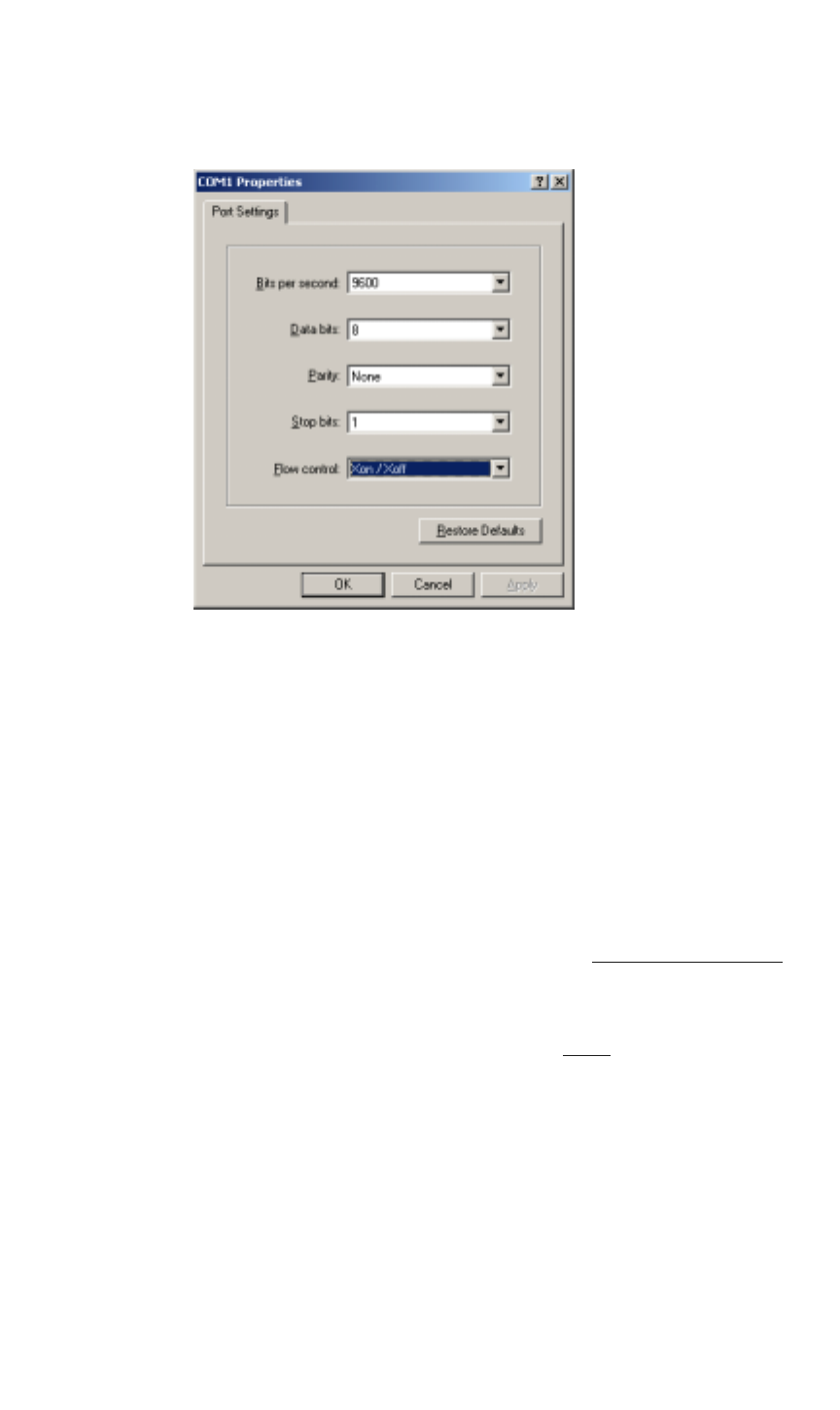
COMMUNICATIONS SETUP
Launching a Hyperterminal Window
350-7951 Quadra User’s Guide 92
. . . . .
4. Click OK to display the COM Properties Dialog.
Figure B-4. COM Properties Dialog (Sample)
5. Configure your PC to match Quadra’s pre-configured factory settings,
as follows:
~ Bits per second (baud): 9600
~ Data bits: 8
~ Parity: None
~ Stop bits: 1
~ Flow control: XOn / XOff
Quadra can be configured to operate at baud rates from 9600 baud to
115 kbaud. In Chapter 4, refer to the “Serial Port Commands
”
section for details about changing baud rates.
6. Click OK to display the Hyperterminal window.
7. In Chapter 2, please continue with step 5
in the “RS-232 Serial
Control Setup” section.