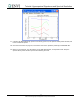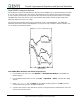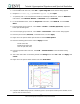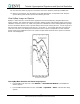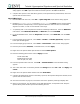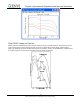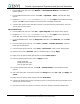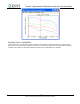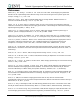Overview of This Tutorial - Department of Geosciences
Tutorial: Hyperspectral Signatures and Spectral Resolution
15
ENVI Tutorial: Hyperspectral Signatures and Spectral Resolution
3. Navigate to envidata\cup99hym and select cup99hy_em.txt. Click Open. An Input ASCII File
dialog appears. Click OK to plot the kaolinite and alunite spectra in the ENVI Plot Window.
4. Compare these spectra to the USGS library spectra (in the Spectral Library Plots window) and to the
spectra from the other sensors.
Open HyMap Image
5. From the ENVI main menu bar, select File → Open Image File. A file selection dialog appears.
6. Navigate to envidata\cup99hym and select cup99hy.eff. Click Open. This file contains HyMap
EFFORT-polished, atmospherically corrected apparent reflectance data. The data are rotated 180
degrees from north, so north is at the bottom of the image.
7. To optionally view a color composite that enhances mineralogical differences, select the RGB Color
radio button, select Band 104, Band 109, and Band 117, and click Load RGB.
8. In the Available Bands List, select the Gray Scale radio button, select Band 109, and click Load
Band.
9. From the Display group menu bar, select Tools → Profiles → Z Profile (Spectrum). A Spectral
Profile plot window appears.
10. From the Display group menu bar, select Tools → Pixel Locator. A Pixel Locator dialog appears.
11. Enter the pixel location (248, 401), a kaolinite feature, and click Apply.
12. Right-click in the Spectral Profile plot window and select Collect Spectra.
13. Enter the following pixel locations and click Apply each time.
Alunite (184, 568)
Buddingtonite (370, 594)
Silica or Opal (172, 629)
14. From the Spectral Profile menu bar, select Edit → Plot Parameters. A Plot Parameters dialog
appears.
15. The X-Axis radio button is selected by default. Enter Range values from 2.0 to 2.5. Click Apply, then
Cancel.
16. Right-click in the Spectral Profile window and select Stack Plots.
17. Compare the HyMap image spectra to the library spectra (in the Spectral Library Plots window) and to
spectra from the other sensors.
18. See Draw Conclusions on page 19, and answer some of the questions pertaining to HyMap data.
19. When you are finished, close the display group, ENVI Plot Window, and Spectral Profile. Keep the
Spectral Library Plots window open for the remaining exercise.