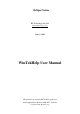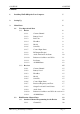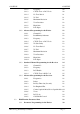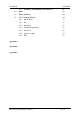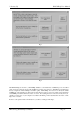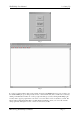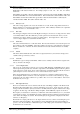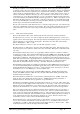User manual
RF Technology WinTekHelp User Manual Page 8
3. Main Menu WinTekHelp User Manual
Clicking on the Button marked “Edit Channel Data Files?” will give you a new dialog box. Fig 11 shows this
dialog box.
See Section 3.2 for details on how to examine or modify channel data files.
Clicking on the Button marked “Edit Parameter Data Files?” will give you a new dialog box. Fig 17 shows this
dialog box.
See Section 3.3 for details on how to examine or modify parameter data files.
To aid in debugging communication faults, it may be useful to open the terminal emulation window. This allows
you to send characters down your serial line and it displays any ASCII characters received from your serial line.
This terminal emulator is accessed from the last button marked “ByPass Receiver/Exciter Detection and Open
Prompt Window”. This terminal emulator is shown in Fig 4. If a receiver or an exciter is connected properly to
your PC, then you should see R50> (receiver) or T50> (exciter) being displayed in response to pressing the
ENTER key on your keyboard.
This terminal emulator will show you the status of the modem signals CTS, DSR, and DCD in the toolbar fields
by the same name. If the button beside the modem signal name is red, then the associated modem signal is
asserted. If you click on the toolbar items RTS or DTR, this will toggle the respective states of RTS and DTR.
3 Main Menu
Once communications have been established, you should have a dialog box displayed as illustrated in Fig 1 or
Fig 2. This then provides you with many options. Each Main Menu option is described in this section.
3.1 View Operational Data
Click on this button to view the Operational Status of the Exciter (Fig 5) or the Receiver (Fig 8). If there are
alarms present, then the dialog box will look like Fig 6 for an exciter and Fig 9 for a receiver. Each field in the
Exciter and Receiver dialog boxes is described below.
3.1.1 Exciter
Some of the sub-sections in this Section may require some understanding of how the exciter works. A block
diagram of the exciter is shown in Fig 22 in Appendix A.
.3.1.1.1 Current Channel
This displays the current channel.
The current channel is a number from 0 to 255, which is used to select which frequencies and/or tones etc
are used when the Exciter keys up.
It is determined either from jumper settings from the rear panel, or from the “Channel Select Override”
parameter (described in Section 3.3.1).
If the Channel Selector Override has any value other than “InActive”, then this box will display the
Channel Selector Override value.
If the Channel Selector Override is set to “InActive”, then the jumpers on the rear panel determine what
channel number to use. If there are no jumpers on the rear panel, then the channel number defaults to 0.
Historically, the rear jumpers have been set up to allow the connection of two Binary Coded Decimal
(BCD) thumbwheel switches, to select channels from 00 to 99.
The eight jumper positions are labelled “80”, ”40”, ”20”, ”10”, ”08”, ”04”, ”02”, and “01”. The first four
are referred to as the “most significant nibble” (MSN), and the last four as the “least significant nibble”
(LSN).
The MSN and the LSN can each have 16 different possible states. We can give each a hexadecimal value
based on defining a binary one for each jumper installed. For example, if there were jumpers in “80”,
“10”, and “04”, and “02”, then the MSN would have value 9 and the LSN would have value 6.
In BCD logic, four bits are used to define values from 0 to 9. The values from 10 to 15 are “illegal”. The
rear panel uses these “illegal” values to define channels from 100 to 255.