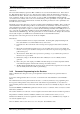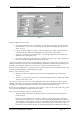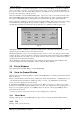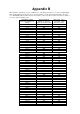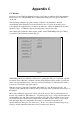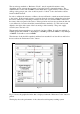User manual
RF Technology WinTekHelp User Manual Page 33
WinTekHelp User Manual 3.4 Other
• will give more priority (in terms of frequencies looked at) to the original frequency; it will actually
test the original frequency every second test. It will only do this, though, for the period defined in
this field , which starts from the time when the receiver first switched back to the priority frequency.
The default value for this timeout is 25 seconds.
The aim of this feature is to allow for a speedy return to the last non-priority frequency received, if
there has been a short interruption to receive a message on the priority (“emergency”) frequency.
• The second is entitled “Time that a Non Priority frequency is given preference after losing Signal or
Tone”.
Consider the case when the receiver is tuned to a frequency, but then loses carrier, or has too much
noise etc. It will resume scanning. Its scanning, though, will now be different from before, it will
give more priority (in terms of frequencies looked at) to the original frequency; it will actually test
the original frequency every second test. It will only do this, though, for the period defined in this
field, which starts from the time when the receiver first lost the original frequency. The default value
for this timeout is 25 seconds.
The aim of this latter feature is best illustrated by an example. Consider the case of an ambulance
driver who is requesting information from his/her base (our receiver). When the ambulance driver
keys off, the base operator will transmit a short verbal message in response to the driver, which may
require a further response from the driver etc. During this interplay, the receiver at the base needs to
give higher priority to this ambulance driver so that it can switch back to it faster. This timeout value
is the period (from loss of reception) in which this change in priority occurs.
3.4 Other…
Click on this button in the Main Menu to open a dialog box as shown in Fig. 20.
The top left button, “Download new Firmware”, is used when (or if) you are distributed with firmware upgrades.
By clicking on this button, WinTekHelp will Open a File Find dialog box which will look for a file with the
name “exciter.s28” for an exciter, or “receiver.s28” for a receiver, in WinTekHelp’s home directory. Once you
have found the file that has been distributed to you, you can select it and start the download. This should take
between 10 and 30 seconds, and the firmware will automatically restart at the end of the download.
Fig 20