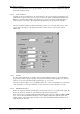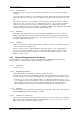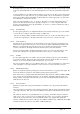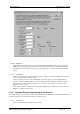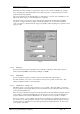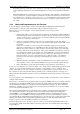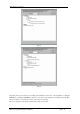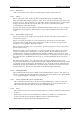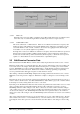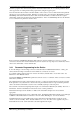User manual
RF Technology WinTekHelp User Manual Page 29
WinTekHelp User Manual 3.2.4.7 DCS Code
.3.2.4.7 DCS Code
Eclipse50 series receivers from Rev. 2 hardware support DCS. If this field exists, it is a third-level tree
item. It has only one sub item being the DCS code itself (represented as a 3 digit octal code).
.3.2.4.8 COS/LOOP Control
This can be a third level or a fifth level item. If there are no CTCSS tones defined for a frequency, then
finding a frequency with sufficient carrier strength, SINAD, and, if defined, the correct DCS code, may
cause either LOOP, or COS, or Both, or neither, to be asserted. By toggling this field, with the right
mouse button, one can cycle through the four possibilities.
If, though, there is at least one CTCSS tone defined for a frequency, then this item will not be present as a
third level item. Instead, it will be a fifth-level item attached to each tone defined for each frequency.
Now the state of COS and Loop will be determined by which frequency, to which the receiver opens its
squelch, or to what CTCSS tone is received when tuned to a particular frequency.
3.3 Edit/Examine Parameter Data
Click on this button in the Main Menu to examine and/or modify the parameter data for the receiver or exciter.
Parameters are like “links” on a printed circuit board. They are used to make changes to the way in which your
receiver and exciter work; changes, which will continue from that point on, even if the power is lost and then
restored. WinTekHelp stores these parameters in Flash memory, and the firmware reads these parameters and
alters how the receiver and exciter work. Parameters are similar to channel programming except that they
concern operational features that apply irrespective of what channel is selected.
After clicking on this button, WinTekHelp will upload the existing parameter data from the receiver or exciter.
Whilst this occurs a Progress bar is displayed. When that is complete, a dialogue box as shown in Fig 17 will
open.
This menu can also be accessed from the opening window displayed in Fig 3, which is invoked if no receiver or
exciter is detected. In this case the “Save Data to Flash Memory” button will be “greyed out”, and there will not
be an attempt to read any existing data from a receiver, or an exciter.
By clicking on the “Read Parameter Data from a file” button, the parameter data read from the receiver or exciter
can be overwritten and/or appended with parameter data from a file. If the unit is connected to a receiver,
WinTekHelp will look for files ending in “.r50”. If it is connected to an exciter, it will look for files ending in
“.t50”. If there is no receiver or exciter connected, it will look for files that end in either of these extensions. If
one selects a file ending in “.r50”, WinTekHelp will assume that receiver parameter data is to be examined or
edited. If one selects a file ending in “.t50”, then WinTekHelp assumes that data for an exciter is to be examined
or edited.
After one has edited the parameter data, one can save that data in one or more of three different ways. The data
can be written to the receiver’s or exciters Flash memory, or it can be written to a file, or it can be appended to
an existing file. These three options are selected from the bottom three buttons of the dialog box shown in Fig
19.
Fig 17