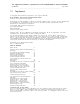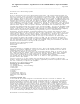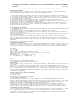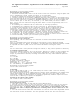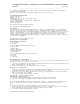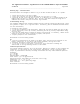Installation Guide
FCC Application for PinPoint – Tag Manual •
••
• FCC ID: OGK30011662001 •
••
• Report No. EA0440-1
22-Mar-00
Page
4 of 6
______________________________________________________________________
18 PinPoint Local Positioning Systems
Installing the Cell Controller
1. Attach the enclosed power cord to the AC outlet on the Cell Controller. Plug the power cord
into a grounded wall outlet. Ensure the outlet is not overloaded.
2. Attach the appropriate network cable (ethernet) to the Cell Controller.
3. Carefully attach up to 16 Antennas (depending upon the system layout) to the Antenna ports
using the specified 3D-iD Coaxial Cables (shipped separately). Never attach the Antenna cables
while the Cell Controller is powered on! Equipment damage may result! Do not overtighten the
Coaxial Cables (max. 8 inch-lbs.)! Do not kink (< 0.5” bend radius) the Coaxial Cables!
19.4. Turn on the Cell Controller using the power switch. You will be greeted by one of six
beep patterns:
1. An ascending trill indicates the Cell Controller is starting up normally.
2. A descending trill indicates that the Cell Controller is shutting down normally.
3. A high-low tone indicates the Cell Controller can not detect an appropriate network
connection. This is generally not a cause for concern as the Cell Controller will
automatically reboot every five minutes until it detects the appropriate network.
4. Two beeps indicate that the Cell Controller is using a static IP. This is normal.
5. A high high high low tone indicates a hardware or driver failure. Attempt to restart the
Cell Controller. If failure continues, contact your certified system integrator.
6. A high low, high low sound indicates a fatal error. Attempt to restart the Cell Controller.
If failure continues, contact your certified system integrator.
20 PinPoint Local Positioning Systems
Maintaining the Cell Controller
Once operating, the Cell Controller will continue to function with minimal maintenance.
Dust Screen
There is a permanent dust screen covering the ventilation fan that should be checked
approximately every six months. If necessary, the guard and screen should be removed, cleaned
or replaced. Be sure to power off the Cell Controller before cleaning the screen.
Fuse
The Cell Controller’s fuse (#3A Fast Acting Fuse 120 AVC, 3 amp) can be replaced if necessary.
21.Technical Specifications
This device complies with Part 15 of the FCC Rules. Operation is subject to the following two
conditions: (1) this device may not cause harmful interference, and (2) this device must
accept any interference received, including interference that may cause undesired operation.
Frequency:
Tx: 2.44 GHz
Rx: 5.80 GHz
Radiated Power: <1 W EIRP
AC Power: 110/220V AC, 50/60 Hz
Dimensions: 18” x 17.5” x 6”
Environment: 5°C – 35° C (operating range)
5% - 95% humidity, no condensation
22 PinPoint Local Positioning Systems
Coaxial Cable Installation
23.Warnings
Do not tightly bend or kink (< 0.5” bend radius) the coaxial cable. This will severely
deteriorate the performance of
the cable and the 3D-iD system. Understand your specific cable requirements. Use Plenum rated
cables where needed such as in suspended ceilings. Check your local fire codes for more
information. Changes and modifications not expressly approved by PinPoint Corporation could
void the user’s authority to operate the equipment.
Included in the Coaxial Cable package
100’ Plenum or Riser rated cables.
24 PinPoint Local Positioning Systems
Installing Coaxial Cables
1. Label each Coaxial Cable at both ends for quick identification.
2. Starting from the location of the Cell Controller, run the Coaxial Cable to the location
where the Antenna will be mounted. Leave sufficient slack at the Cell Controller end for
servicing (2-3 feet). To prevent kinking (< 0.5” bend radius) or sharp bending of the cable,
wait until the cable is completely pulled before attaching either the Cell Controller or the
Antennas.
3. Coil the excess Coaxial Cable near the Antenna to allow for easier cable adjustment should
the need arise to move the Antenna. This also prevents clutter near the Cell Controller.