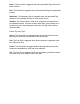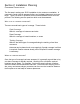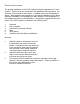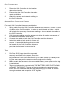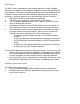Manual
3D-ID SERVER
The 3D-iD Server is perhaps the most complex element to install. Detailed
information is available on the ViewPoint installation process with the ViewPoint
documentation. The below is a greatly (perhaps too much so) simplified Server
installation process. Once you have located an appropriate PC for a primary
server and it has been placed on the same subnet as the Cell Controllers:
1. Both DHCP and IIS must be loaded and configured.
2. The 3D-iD server software must be installed on the system.
3. The Configurator application must be run which involves such proce-
dures as defining the rule sets.
4. Afterwards, the ViewPoint Control Panel must be run on the system in
order to define and start the services that will be running on the server.
5. Once the primary server is setup, start up the Cell Controllers that are on
the same subnet as the primary server. When you turn on each Cell
Controller you will be greeted by one of three beep patterns:
- An ascending scale indicates that the Cell Controller is working
properly.
- A high-low (daa-dum) tone indicates that something is wrong with
the Cell Controllers network connection (is DHCP configured cor-
rectly).
- A Beethovens fifth (daa-dum-dum-dum) indicates that something
is wrong with the Cell Controllers hardware.
There can be additional servers beyond the primary server. These servers host
services, but not the Configurator database. In most large scale installa-
tions, these additional servers are suggested for load balancing reasons.
It is also suggested, for network traffic reasons, that these additional
servers be running on the same subnet as the primary 3D-iD server. See
the ViewPoint Users Manual for information on installing these servers.
V
IEWPOINT (CLIENT) APPLICATIONS
To load the client systems simply:
1. Run the ViewPoint Setup program, install the end-user applications.
2. Configure each of the end-user applications by specifying the services
they should connect to.