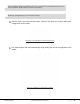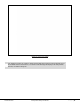User's Manual
©2015 RF IDeas
Configuration Utility User Manual
P a g e | 32
Field/Button Description
FAC
Field to enter a Facility Access Code (FAC).
ID Field to enter a card ID.
Analyze
Starts the card analyze function. The application will attempt to learn
the settings for the selected Card Type.
Card Types Displays learned Card Types. Each card type is selectable.
Analyze Card ID
Displays status to the user: “Card ID found”, or “Contact RF Ideas for
additional support” if no results are found.
Configuration #
Write multiple configurations to the reader by selecting the
configuration # from the drop-down and clicking the “Write” button.
Write Writes the configuration to the reader.
Learn Card Go back to the “Learn Card” screen.
This button has the following functions –
Exit
• If the user has not written configurations, pressing the “Exit”
button will return user to pcProx utility without making any
changes.
• If the user has written configurations, pressing the “Exit” button
will return user to pcProx utility with new card settings.
To analyze a card:
Enter the “ID” and “FAC” numbers (A) in the “User Input Fields” section.
“ID” field is mandatory to analyze the card. FAC is optional, omit if unknown. The fields support
numeric data.
Click the “Analyze” button (B) to begin the search.
The result is displayed in the “Analyzed Card ID” (C) field.
During Analyze the status changes to “Analyzing”. After the completion the status changes to
“Analyze Completed”.
If Card ID is not found, a “Card ID not found” message is displayed in the “Analyzed Card ID “field.
Select the Configuration # from the “Configuration #” drop-down (D) and press the “Write”
(E) button to write the settings to the reader.
If “Card ID not found” is displayed, retry with a different card by pressing “Learn Card”
button (F), or proceed to step 5.