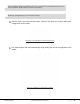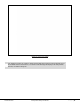User's Manual
©2015 RF IDeas
Configuration Utility User Manual
P a g e | 28
To configure the reader, click the “Auto Config” button.
Image 29: Starting the Auto
Configuration
Auto Config
After Learn Card has determined the card type from the card scan, the reader can be configured to send
the Card ID displayed in the Card ID status window. The utility displays the Card ID found based on the
default reader settings. The user can highlight each listed Card Type and validate the Card ID number to
the card. It’s also possible to double-click the bit string at the bottom and copy it to the clipboard.
Image 30: Auto Config
Screen