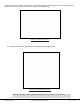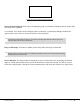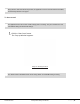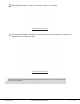User's Manual
©2015 RF IDeas
Configuration Utility User Manual
P a g e | 24
Learning Card
After the reader is detected, proceed to Learning Card process. This is where the Card Analyzer will
attempt to learn the type of card by scanning for matches. Each screen of the Card Analyzer also gives
a general overview of the process, and the steps being performed in each phase of the utility.
The first part is the scanning phase, where the application will scan the card for matches.
Image 23: Learn Card
Screen
Field/Button Description
Card Type Card type matches are displayed here.
Supporting
Readers
Displays the supported RF IDeas readers when a card type is selected.
Start Scan Start the scan function.
Halt Scan
Stop the scan. This button becomes active after the “Start Scan” button is
pressed, and the scanning starts.
Back By default, this button is disabled on this screen.
Auto Config
Takes the user to the “Auto Config” screen. This screen allows the user to
configure the reader using the default Card Type settings.
This button has the following functions –
Exit
• If the user has not written configurations, pressing the “Exit” button will
return user to pcProx utility without making any changes.
• If the user has written configurations, pressing the “Exit” button will
return user to pcProx utility with new card settings.