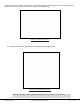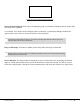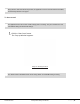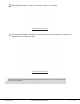User's Manual
©2015 RF IDeas
Configuration Utility User Manual
P a g e | 20
Navigation Menu
The Navigation menu gives users the ability to navigate in and out of the utility tabs through the use of
hot keys. This menu lists the hot key commands for the tabs as seen on the Standard Configuration
Area (an explanation of each tab can be found in the Standard Configuration Area section of this
manual).
For example, pressing the F5 key on the keyboard will open the Data Format sub-tab:
Image 19:
Navigation Menu Hot
Keys
A Test App hot key command is also available in this list. This command opens any keystroking
capturing program (i.e. Notepad, WordPad etc.) in a new window. The Test App default opening
program is set as Notepad.
View Menu
The view menu provides options for altering the appearance of certain functions of the application utility.
All the options in this menu are set to appear by default.
Show Tooltip Balloon: Menu option for displaying or not displaying the tooltip pop-up balloon.
Tooltip balloons appear automatically, or pop up, when the user hovers over a tool or other UI
element. The tooltip appears near the pointer and disappears when the user moves the
pointer
away
from the tool, or simply waits for a few seconds. The tooltip displays descriptive information of
the specific element or tool that the mouse is currently hovering over.
Show Text under Toolbar Icons: Provides option to display or remove text under icons in the Icon
Toolbar (for more information on the Icon Toolbar, see 3.4 Icon Toolbar section of this manual).
Show Pop-Up Warning Dialogues: Gives option for user to display or remove warning pop-up
dialogue boxes.
For example, if the Show Pop-Up Warning Dialogues option is selected, then a warning dialogue box, as
seen below, will display on your screen. The below warning dialogue box has been displayed to alert the
user that the utility has not detected a connected device.