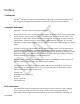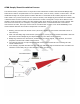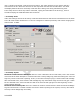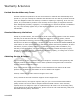User's Manual
01908DUR
5. A760 Signal Strength Thresholds
Combined Minimum For Immediate Success: this is a measurement of the combined signal strength
detected between the badge tag and the Proximity Locator. When this number is exceeded by an
A760/badge combination, the A760 will not do any more attempt/cycles and will immediately declare a
“winner” (based on the strongest SSI or in the case of a tie, the first badge that responded). Setting this
value to a higher number will require that the “winning” badge will need to be closer to the wall unit when
compared to other badges that are farther away.
Combined Minimum to Compete: this is a measurement of the signal strength needed for a nearby
badge to be considered to be associated with an event.
Minimum At Tag To Report: this is a measurement of the signal strength detected at the badge tag for
it to be considered to be associated with an event. Setting this to a smaller value will consider badges that
are farther away from the wall unit.
6. Tag Signal Strength Thresholds
Minimum At Tag To Compete: this is a measurement of the signal strength detected at the badge tag
for it to be considered to be associated with an event. Setting this to a smaller value will consider badges
that are farther away from the wall unit.
Saving Device Configuration File: The Proximity Locator Utility allows saving a set of device settings
for backup purposes. To save the currently connected Proximity Locator’s set of device settings, select the
File > Save or File > Save As menu option. This will prompt a file browser window. Select a location and a
name for this device configuration file and click the Save button. The Proximity Locator’s configuration file
is saved with a .rlc extension.
Upgrade Device Firmware: To upgrade the firmware for the A760 unit, access the Device > Upgrade
device firmware menu option. A dialog prompt will appear. Next click the Start button to begin the
upgrade process. A message indicating the firmware upgrade is complete will be displayed.
Click the Done button to finish this process. If the Proximity Locator already has the latest firmware
installed, a message will display indicating that an upgrade is not necessary.
Note: Do not disconnect the device during the upgrade process. Doing so may cause problems with the
device and its ability to upgrade the firmware properly.
Mounting
Flush Wall Mount - The A760 unit is intended to be mounted with the supplied mounting plate flush onto a
wall. However, it can also be mounted under a cabinet, for example, if use-case testing yields satisfactory
results.
1. Attach the mounting plate to the mounting surface using anchors and screws (not supplied) or
mounting adhesive (not supplied).
2. Slide the A760 unit onto the mounting plate. Ensure it is secure.
3. Snap the plastic cover onto the unit.
Environmental Limits
The A760 unit is approved for use within the ranges set forth below.
• Operation: -20 to +70 degrees Celsius
• Humidity: 10% to 90% RH non-condensing