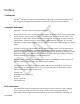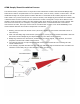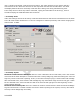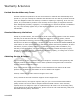User's Manual
01908DUR
item. A window will appear. Click the Discover button. The utility will discover any A760’s that are
connected to the PC. Select the device from the drop-down list and click the OK button. The A760
will display default values for Proximity Code and other settings set during manufacturing time.
If the utility does not show any A760’s connected, unplug the USB cable to the device(s), wait 10
seconds and plug the USB cable back into the device.
3. Proximity Code
Under the Settings section the Proximity Code field will determine what will be transmitted from the A760
to the RF Code reader infrastructure. It can be configured to transmit proximity code values ranging from
decimal 0001 to 9999.
4. Proximity Cycles
Maximum Communication Attempts: after an event is detected via the reed switch, this is the number
of times that the A760 attempts to communicate with a nearby badge tag. Note that setting this value too
high may result is inaccurate reporting. That is, if the wall unit keeps trying to communicate with a badge
after a detected event, then someone with a badge tag may walk within range and incorrectly get “credit”
for the detected event. Also note that the LED on the wall unit will light green at the beginning of each
communication attempt.
Maximum Successful Cycles: this is the maximum number of times that the A760 and the R142 Badge
tag will communicate. A smaller number will result in faster reporting to the system, but may also reduce
accuracy if other badge tags are nearby.