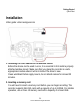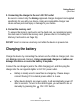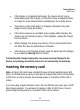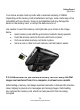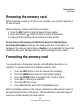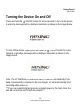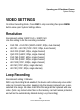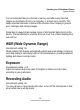User Manual
Getting Started
Quick Start
27
© 2017
REXING
A
ll Righ
ts
Re
s
er
v
ed
.
Basic Operating
• Rexing Dash cam will atomically start recording once power on, the
indicator and the red dot icon on screen should flashing while recording.
• During recording, press EMERGICY button to lock current
video clip, so the loop recording will not overwrite locked video clip. All locked
video clip files can be found under \CARDV\MOVIE\RO folder in memory card.
• Press POWER button to turn screen on/off
Wi-Fi Function
Please use your iPhone or Android phone download “TimaCam” app from either
the App Store or Google Play Store.
1. Press the Power/OK button to stop recording.
2. Hold MENU button to active Wi-Fi function.
3. Connect your phone to the Wi-Fi SSID and input the required
password.
4. Open TimaCam app on your phone.
5. Follow in-app instructions to interact with the Rexing Dash Cam.
To exit Wi-Fi function: Use the ▲ ▼ buttons to select the “WiFi_OFF” option
and press the Power/OK button to turn off the Wi-Fi.