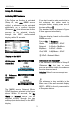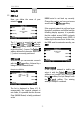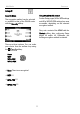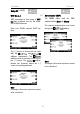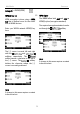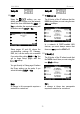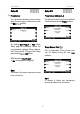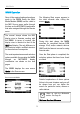Technical data
Multi Media
Re:source
21
Setup #3
SSID [...]
Here, you define the name of your
network's
SSID.
The [...] cursor is moved left and right
with the
and softkeys.
The
softkey inserts a character
to the left of the [...] cursor. The
softkey deletes the character where the
[...] cursor is currently positioned.
SSID search
Alternatively, you can execute a search
with the
softkey, followed by a
listing of all the networks found.
Example of an SSID list:
The list is displayed in Setup #11. If,
unexpectedly, the required network is
not visible, it is possible that the Access
Point (WLAN Router) is badly positioned
or the
MMM aerial is not lined up correctly.
Change the position and carry out a new
search with the
softkey.
If the required network is not found even
though all conditions are fulfilled and the
following display appears, it is possible
that the cabled access (LAN) is already
in place or the network name, (SSID), is
hidden by the Access Point. In this case,
the SSID must be entered manually, see
SSID.
Select network
If the required network is visible, you
select it with the
softkeys and confirm your choice with
the
softkey. You quit Setup #1 with
the
softkey. The existing
setting in Setup #3 is retained.