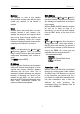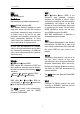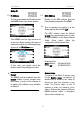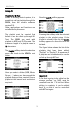Technical data
Multi Media
Re:source
12
SETUP Multi Media Module
The basic settings for the MMM are
made in Setup.
Select Media from the Source menu and
press and hold the Setup key for approx
2 seconds. Then select the
Source
softkey. The following display appears:
All settings that are needed to set the
MMM up are done on a total of eleven
Setup pages, whereby only the relevant
pages are shown. Setup pages that you
don't need because of a setting you have
made are hidden.
Example: Setup #6
Use DHCP? YES
By selecting
YES
the settings on #7 and
#8 in the IP and DNS area respectively
are automatically made by the MMM.
These Setup pages therefore, are not
shown. You switch directly from Setup #6
to Setup #9.
Important advice
The following description for the Setup
makes the assumption that there is a
functioning network with router available
and operational.
There is no further explanation of the
specialist terminology used in the
individual chapters. You will find an
extensive description of these in the
previous chapter "Glossary
N
ETWORK TERMINOLOGY"
If you have any questions about the
setup and configuration of your network
or Internet access, please refer to your
System administrator or an IT specialist
of your choosing.
Input field in Setup [...]
Whenever you can make a setting within
an input field in the following chapters,
the area that is to be changed appears in
the display in two square brackets
[...].
M51 Inputs at the M51 are made
using the
rotary knob. At the same time,
the small red lamp (
Jog) next to the
rotary knob lights up.
M10 Inputs at the M10 are made
through the display panels from the
M230 or M23x service programs. In the
case, you use the fields Jog ±.