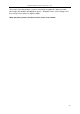User manual
Returnstar Interactive Technology Group Co., Ltd.
101
IQ Interactive Education Platform provides teachers with a temporary user account for starting
temporary activity without setting class information. You can add other user accounts from
“Teacher Settings” after login by administrator.
User Login: Before start activity by IQClick for Powerpoint, please login firstly.
Hardware Settings: Open Hardware Setting window to log on Teacher IQClick and Student
IQClick into system and test buttons.
Class Settings: Open Class Setting window to set up database for class, subject and
teacher.
Question Settings: Open Question Settins window to set type and answer for question in
current page.
Interactive Response: Provide 10 different response modes, such as Preemptive Response,
Elimination and so on.
Response Settings: Open Response Setting window to Set up Interactive Response and
Interactive Exam.
Query: Create and export activity reports by calss, student or activity.
4.2 Set for IQClick
For IQClick Settings, IQClick Testings, Subject Settings and Teacher Settings, please refer to
Chapter 5 IQ Interactive Education Platform (For IQBoard).in this user manual.
4.3 Edit Interactive Quiz
You can add interactive questions into PowerPoint pages by IQ Interactive Education
Platform.
4.3.1 Insert Question
1. Click “Question Settings” in IQClick Toolbar, then Quiz Settings
window will appear.
Note: Defualt User Account for administrator is “administrator”, password is “123456”.
After first login, please change and keep password in time.