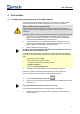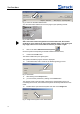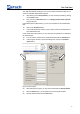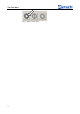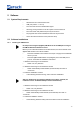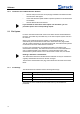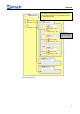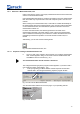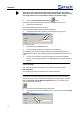User Manual
Software
15
Pos: 7.2 /00020 BD A Software/2 0005 PMGC Ka pitelsammlung/Ü berschriften/1. Ü berschriften/1 Software @ 0 \mod_120 8871101324_9.doc @ 448 @ @ 1
5 Software
Pos: 7.3 /00020 BD A Software/2 0005 PMGC Ka pitelsammlung/Ü berschriften/1. 1 Überschrifte n/11 System- Vorraussetzung en @ 0\mod _120938949111 8_9.doc @ 711 @ @ 1
5.1 System Requirements
Pos: 7.4 /00020 BD A Software/2 0005 PMGC Ka pitelsammlung/ 0006 Softw are/Modul Syste m- Vorraussetzu ngen @ 0\mod _1210073353 541_9.doc @ 790 @ @ 1
• Windows XP SP II and Windows Vista
• USB port (Version 1.1 or 2.0)
• The user must have local administrator rights.
• All energy saving functions on the PC system must be turned off.
• No screen saver with password input may be turned on.
• No programs that consume additional resources may be active.
• Use a CPU with at least two cores (dual-core CPU)
Pos: 7.5 /00020 BD A Software/2 0005 PMGC Ka pitelsammlung/Ü berschrifte n/1.1 Überschrift en/11 Software - Installatione n @ 0\mod_12 14924791889_ 9.doc @ 1924 @ @ 1
5.2 Software Installations
Pos: 7.6 /00020 BD A Software/2 0005 PMGC Ka pitelsammlung/Ü berschriften/1. 1.1 Überschrifte n/111 Install ation der USB - Tr eiber @ 0\ mod_121492474 9688_9.doc @ 1 918 @ @ 1
5.2.1 Installing the USB Drivers
Pos: 7.7 /00020 BD A Software/2 0005 PMGC Ka pitelsammlung/ 0006 Software/M odul Installati on USB Treiber @ 0\mod_12 10073374165_ 9.doc @ 796 @ @ 1
Do not pull the Telegesis (ZigBee) USB Stick out of the USB port as long as
the PM GrindControl software is active.
Before you can install the software for PM GrindControl, the driver software of the
ZigBee USB wireless unit must be installed:
• Insert the installation CD included in the scope of supply into the CD ROM
drive in your PC.
• Insert the ZigBee USB wireless unit (Telegesis) into a free USB port on
your PC. And follow the installation instructions
1. “Wizard for searching for new hardware”
• Select "Yes, only this time"
2. “Wizard for searching for new hardware” window
• Select "Automatically install software (recommended)" and click on
<Continue>.
3. "Hardware Installation" window
• In the following windows warning, select "Continue installation"
After the software for the Telegesis USB device has been installed, the
installation for the TG-ETRXn USB port follows automatically.
1. "Wizard for searching for new hardware" window
• Select "Yes, only this time"
2. "Wizard for searching for new hardware" window
• Select "Automatically install software (recommended)" and click on
<Continue>
3. “Hardware Installation” window
• At the following Windows safety instruction select "Continue installation"
Pos: 7.8 /00020 BD A Software/2 0005 PMGC Kapitelsammlung/Ü berschriften/ 1.1.1 Überschrift en/111 Install ation der Software PM GrindC ontrol @ 0\ mod_1214924611 772_9.doc @ 1905 @ @ 1