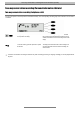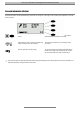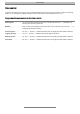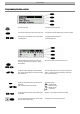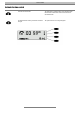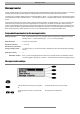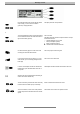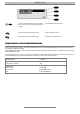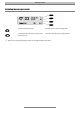Technical data
Message transfer
24
Press the select button next to the line with the desired
entry. Possibly, you can use the arrow buttons
(up/down) to change parameters.
The display shows the current parameter.
or
To enter the destination number, press the select button
next to “destination number” and set the first number us-
ing the arrow buttons (up/down).
The cursor blinks.
The display shows the numbers and special characters. The spe-
cial characters stand for:
~ = Wait for dialling tone / 3 sec. pause
i = Intern (for telephone systems)
F = Flash (for telephone systems)
= Wait for the end of the announcement
Use the arrow button (right) to move the cursor to the
next entry point and enter further numbers.
The cursor jumps to the next entry point.
If you need to move the cursor to the left, e. g. to over-
write a number, you can do that by pressing the arrow
button (left).
The cursor moves to the left side.
In order to use a telephone number from the electronic
telephone book, press the select button next to the “in-
sert” symbol.
The telephone number is inserted at the left side of the cursor.
Search for the name as described under “Searching for
entries” and select the desired entry.
To insert a character, press the button for the secondary
function and the arrow button (down) consecutively.
A blank is inserted at the left side of the cursor.
To erase a character, move the cursor to the position in
question and press the select button next to the “delete”
symbol.
The character at the current cursor position is erased.