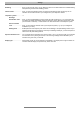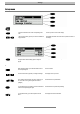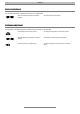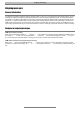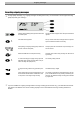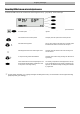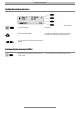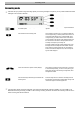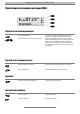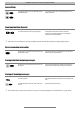Technical data
Outgoing messages
11
Recording outgoing messages
For high quality recordings (e. g. outgoing messages with background music), we recommend to set the highest recording
quality temporarily (see “settings”).
Select the desired OGM by pressing the select button next
to the OGM symbol.
The selected OGM is displayed next to the symbol at the bottom
right side.
Press OGM and keep pressed. Wait, you will hear a brief tone, the display shows a microphone
symbol to indicate the readiness for recording.
Start speaking your outgoing message (keep a distance of
about 25 cm from the microphone)
The display shows the current duration of your recording in min-
utes and seconds.
Release the OGM button to interrupt the recording The display shows “with incoming recording” and “without incom-
ing recording”.
To continue recording your outgoing message, press the
OGM button again and keep it pressed (which is not pos-
sible for recordings with quality level 4).
The recording is being continued.
To stop the recording, without saving, press the stop but-
ton.
The OGM recording is stopped.
Use the select button next to the corresponding line, to de-
termine whether the OGM shall be available with or with-
out an option for an incoming message recording.
The recording is complete and it will be played back for test pur-
poses. An OGM without incoming recording is indicated by just 1
signal tone. An OGM with incoming recording option is indicated
by 2 signal tones.
If you record OGM 5 as outgoing message without incoming recording (announcement only), your Retell 340 will automati-
cally switch to this OGM as soon as the recording capacity for the current OGM with incoming recording should be ex-
hausted.