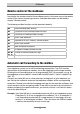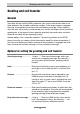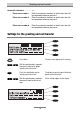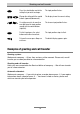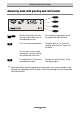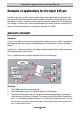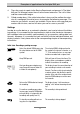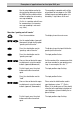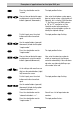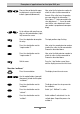Operating instructions
Examples of applications for the tiptel 345 pro
77
4. The caller wants to speak to the Service Department and presses 3. The tiptel
345 pro Call Manager routes the call to the correct extension. The call is taken
and the conversation begins.
5. Called number busy: If the called subscriber is busy and the mailbox for exten-
sion 3 is configured, the caller hears, for example, the following message: “The
extension you called is currently not available. Please leave a message and your
number after the tone, and we will return your call as soon as possible”
.
Settings
In order to use the device as an automatic attendant, you have to take out the follow-
ing settings. It is assumed that the required basic steps to take the device into opera-
tion had been taken out carefully and completely (e. g. connection, setting date and
time etc). Moreover, it is assumed that you are familiar with the individual buttons and
display symbols. If not, please refer to the corresponding chapter of these operating
instructions.
Initial state: Recording a greeting message
Select the desired OGM by pressing
the select button next to the OGM
symbol.
The selected OGM is displayed next to
the symbol in the form of a number, e. g.
“1”. If the number flashes, no message
had been recorded and assigned, here.
Keep OGM pressed. Wait until you will hear a brief tone. The
display shows a microphone symbol to
indicate the readiness for recording.
Start speaking your outgoing mes-
sage (keep a distance of about 25
cm from the microphone).
The display shows the current duration of
your recording in minutes and seconds.
Remark: To allow a caller to get routed to
a contact partner after dialling a specific
number at the end of the announcement,
keep the OGM button pressed for some
few seconds.
Release the OGM button to interrupt
the recording.
The display shows “with incoming re-
cording” and “without incoming record-
ing”.
To continue recording your outgo-
ing message, keep the OGM button
pressed (which is not possible for
recordings with quality level 4).
The recording is being continued.
To stop the recording without sav-
ing, press the stop button.
The recording is being stopped.