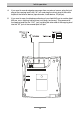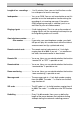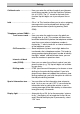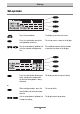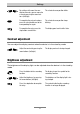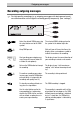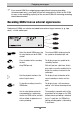Operating instructions
Outgoing messages
19
Recording outgoing messages
For high quality recordings (e. g. outgoing messages with background music),
we recommend to set the highest recording quality temporarily (see “settings”).
Select the desired OGM by pressing
the select button next to the OGM
symbol.
The selected OGM is displayed next to
the symbol at the bottom right side.
Keep OGM pressed. Wait until you will hear a brief tone, the
display shows a microphone symbol to
indicate the readiness for recording.
Start speaking your outgoing mes-
sage (keep a distance of about 25
cm from the microphone)
The display shows the current duration of
your recording in minutes and seconds.
Release the OGM button to interrupt
the recording
The display shows “with incoming re-
cording” and “without incoming record-
ing”.
To continue recording your outgo-
ing message, keep the OGM button
pressed (which is not possible for
recordings with quality level 4).
The recording is being continued.
To stop the recording, without sav-
ing, press the stop button.
The OGM recording is stopped.
Use the select button next to the
corresponding line, to determine
whether the OGM shall be available
with or without an option for an in-
coming message recording.
The recording is complete and it will be
played back for test purposes. An OGM
without incoming recording is indicated
by just 1 signal tone. An OGM with in-
coming recording option is indicated by
2 signal tones.