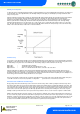User guide
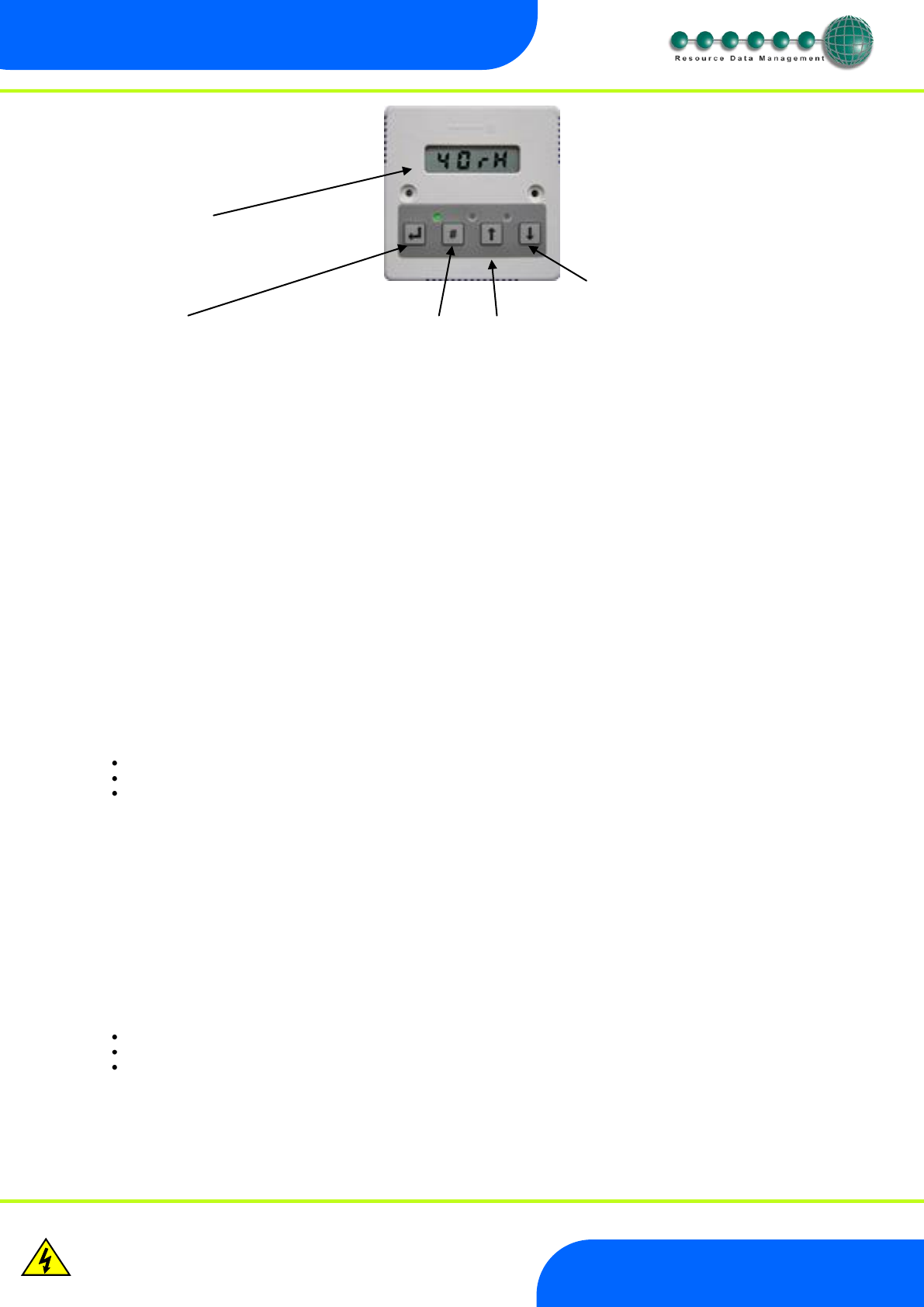
Revision 1.2D Page 13 of 17
www.resourcedm.com
ML Switch User Guide
Warning
Please Note
The specifications of the product detailed on this
Set-Up Guide may change without notice. RDM
Ltd. shall not be liable for errors or for incidental
or consequential damages, directly and indirectly,
in connection with the furnishing, performance or
misuse of this product or document.
Ensure that all power is
switched off before
installing or maintaining
this product
Front Panel Features (PR0445)
4 Character LCD
Down Button
Enter Button
# Button Up Button
Display:
The display fits a standard UK single socket pattress.
Enter Button:
Button used to enter/confirm values after a change.
Up Button:
When in the software menu, the up button is used to scroll up through the menu items.
Down Button:
When in the software menu, the down button is used to scroll down through the menu items
# Button:
No function
Network LED:
Green LED used to indicate network Status:
Off No network attached
Flashing Attempting to Log on to network
Steady On-line
Amber LED:
No function
Alarm LED:
Red LED used to indicate an alarm status.
Setting up the ML Switch via the Display
Access to configure the ML Switch can be achieved by 3 ways.
Through the front mounted buttons on the display
Through the RDM Data Manager
Across an IP network