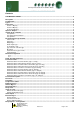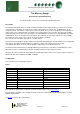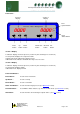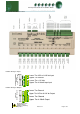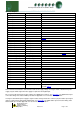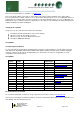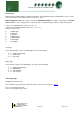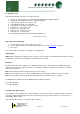Installation guide
Warning
Please Note
The specifications of the product detailed on this
Set-Up Guide may change without notice. RDM
Ltd. shall not be liable for errors or for incidental
or consequential damages, directly and indirectly,
in connection with the furnishing, performance or
misuse of this product or document.
Ensure that all power is
switched off before
installing or maintaining
this product
Revision 2.7 Page 10 of 83
Mercury Plant Controller Installation Guide
rtc. Real time clock
(This will automatically synchronise on network systems)
1. Use the up or down buttons to scroll through the display until the display reads “rtc”
2. Press enter. The display will show “t-1”. Press enter again
3. Scroll hours up or down (0 – 23) press enter
4. Use up button to select “t-2”, press enter
5. Scroll minutes up or down (0 – 59) press enter
6. Repeat for t-3 (seconds 0 – 59)
7. Repeat for t-4 (Days up to 31)
8. Repeat for t-5 (months up to 12)
9. Repeat for t-6 (Year up to 99)
10. Use up button to display “ESC”, press enter to display “rtc”
Time clock is now set
type. Set/view controller type
1. From the function menu scroll to "type", press enter
2. Use the up/down buttons to scroll through the type values. (See configuration on page 4)
3. Press enter.
The controller will reset with the selected type now programmed.
Type Change
NOTE : When changing controller types from one type to another always check the parameters and the controller
configuration to ensure they are appropriate for the application selected.
Broadcast
Broadcast allows pressure readings on the variable analogue Inputs to be broadcast over a Data Manager IP
network. These pressure readings can then be used by Mercury Switches and Mercury IP Modules to calculate
evaporator temperatures.
Note: Mercury Plant Controller Software must version 2.4 or higher
Note: If broadcasting pressure to a Mercury Switch. Mercury switch must be software version 1.9 or higher.
Note: If broadcasting to a Mercury IP Module. IP Module must be software version 1.1 or higher
See RDM Mercury Switch User Guide (PR0018-PHI) for further information.
0 = Feature Disabled
1 = Feature Enabled
Set/View Probe Types & Units
This operation is only available at the controller display or via a PC connection to the Plant controller, it cannot be
set remotely via the Data manager front end system. Probe type changes affect all probes, they cannot be set
individually to different types.
This option allows the user to set the probe types and units.