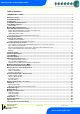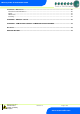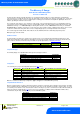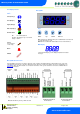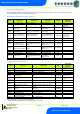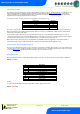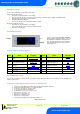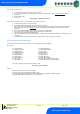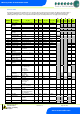User guide
Revision 1.0 Page 9 of 29
Warning
Please Note
The specifications of the product detailed on this
Set-Up Guide may change without notice. RDM
Ltd. shall not be liable for errors or for incidental
or consequential damages, directly and indirectly,
in connection with the furnishing, performance or
misuse of this product or document.
Ensure that all power is
switched off before
installing or maintaining
this product
Mercury 3 M & E Installation Guide
www.resourcedm.com
type. Set/view controller type
a. From the function menu scroll to select ‘type’, press enter
b. Use the up/ down buttons to scroll through case/ coldroom configuration types. (see configuration table on page 4)
c. Press enter.
d. Scroll to select “ESC”
e. Press enter
Controller type configuration is now set
PArA. Set/view parameters (This can be achieved at the network front end)
a. From the function menu, scroll to select ‘PArA’
b. Pressing Enter while PArA is displayed will enter the parameter menu.
c. The first parameter option will be displayed as P-01. Pressing the Up or Down button will present the other parameter
options P-02, P-03 etc. See the parameter list below to find what parameter number corresponds to which actual
parameter.
d. Pressing the Enter button will show the current value of the selected parameter.
e. Press Up or Down to modify the value and press Enter again to save the value.
f. The parameter list number will be displayed again.
g. Two other options are present in the parameter menu – dFLt and ESC. Selecting ESC will exit the setup mode and save
all changes.
h. Selecting dFLt will reset all parameters back to the default values for the current type of controller
Unit. Set/view temperature unit and Probe type
From the function menu scroll to, and select Unit. Press enter and the value will be displayed: -
Probe Types
0 for PT1000 Celsius
1 for PT1000 Fahrenheit
2 for NTC2K Celsius
3 for NTC2K Fahrenheit
4 for 470R Celsius
5 for 470R Fahrenheit
6 for 700R Celsius
7 for 700R Fahrenheit
8 for 3K Celsius
9 for 3K Fahrenheit
Use the up or down keys to select the units and press enter.
This function is now complete
Display
From the function menu scroll to and select ‘diSP’.
Press enter and one of the following values will be shown: -
0. Controller display will show the whole number and tenths value of a temperature reading. (Default)
1. Controller display will show temperatures as a whole number.
10 for NTC2K25 Celsius
11 for NTC2K25 Fahrenheit
12 for 5K Celsius
13 for 5K Fahrenheit
14 for 6K Celsius
15 for 6K Fahrenheit
16 for NTC10K Celsius
17 for NTC10K Fahrenheit
18 for NTC10K(2) Celsius (USA NTC10K)
19 for NTC10K(2) Fahrenheit (USA NTC10K)