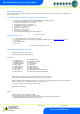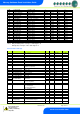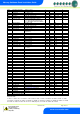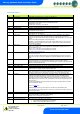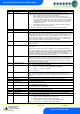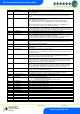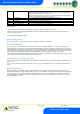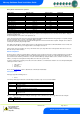User guide
Revision 7.1b Page 20 of 31
Mercury Coldroom Panel Installation Guide
www.resourcedm.com
Warning
Please Note
The specifications of the product detailed on this
Set-Up Guide may change without notice. RDM
Ltd. shall not be liable for errors or for incidental
or consequential damages, directly and indirectly,
in connection with the furnishing, performance or
misuse of this product or document.
Ensure that all power is
switched off before
installing or maintaining
this product
The 485A option shows a value representing either the name of the controller in a Genus compatible network.
The value shown is of the form 05-6. This means the controller would try to log onto a Genus compatible network using the name
‘RC05-6’.
The following options are also available when the network type is set to Genus compatible.
The gAdd option displays (in hexadecimal format) the underlying network address assigned to the controller when it was logged onto the
network.
The rLog option allows the controller to be logged back onto the network with its current name. The ‘rLog’ message will flash for
confirmation. Press the Enter button to execute the command, Up or Down buttons to cancel.
Fast Network Address Reset
The CLrA option will clear out the network address and name in the controller. The ‘ClrA’ message will flash for confirmation. Press the
Enter button to execute the command, Up or Down buttons to cancel.
To enter this mode, hold the Enter, Up and Down buttons together for approximately 3 seconds until the message CLrA appears on the
display. CLrA is the first option in the menu consisting of the following options:
Display
Option
CLrA
Clear the address/name from the controller
ESC
Exit Setup mode
Pressing the Enter button to select the CLrA option will cause the ‘CLrA’ message to flash for confirmation, if the network type is set to
Genus compatible. Press the Enter button to execute the command, Up or Down buttons to cancel. If the network type is not set to
Genus compatible then the ClrA message will not flash and the ESC option can be used to exit the menu.
IP Futura module
In an IP system there are two options
IP-L
IP-r
IP-L allows you to fix an IP address into the controller, which you would use when you are connecting the controllers onto a customer’s
local area network. This would allow the customer to view each controller using Internet Explorer
IP-r allows you to give each controller on the system a unique number. This number is then allocated a dynamic IP address by the
system DHCP server (such as the RDM Data Director)
IP-L
To configure the communication module for IP-L, set all three rotary switches to zero. The module should then be connected to the
controller.
1. nEt. From the function menu you can now select nEt
Press enter and the display will show “IP-L”, press enter
You can now set the address using the table below
Display
Option
IP-1
IP Address byte 1
IP-2
IP Address byte 2
IP-3
IP Address byte 3
IP-4
IP Address byte 4
nL
Network Mask Length
gt-1
Gateway Address byte 1
gt-2
Gateway Address byte 2
gt-3
Gateway Address byte 3
gt-4
Gateway Address byte 4
ESC
Exit network menu. N.B. this option must be selected to save
any changes made in this menu
To ease setup, a single network mask length value is used. If the address has been specified with a network mask value in dotted IP
format e.g. 255.255.255.0 then the table below gives the conversion: