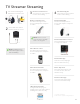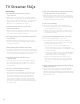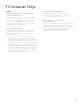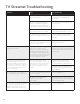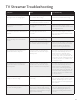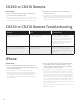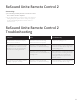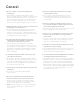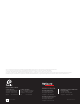User Manual
16
CR230 or CR210 Remote
Connectivity
Q: Does the Cochlear
™
Nucleus
®
CR230 or CR210 Remote
also control a ReSound Hearing Aid?
A: No the Cochlear
™
Nucleus
®
Remote Control is unique to the
cochlear implant system; separate remote controls are required
for a ReSound Hearing Aid and a Nucleus 6 Sound Processor.
Q: What shows on the CR230 screen when pairing the
Wireless Accessories?
A: The CR230 Remote Assistant only shows active streaming and
standby modes but does not display pairing information. You
can, however, confirm that a microphone or TV Streamer has
been paired using the CR230 stream screen.
Symptom Cause Possible Remedy
CR230 Remote Assistant does not work
with the Wireless Accessories.
It is likely that the firmware on the CR230
Remote is not updated.
Update the firmware on your CR230
Remote. This requires a physical
connection to the latest Custom Sound
(4.2 or newer) by your clinician. You can
however, still use the Wireless Accessories
by using the processor buttons or the
CR210 Remote Control.
Processor won’t pair with my CR230
Remote Assistant when I first turn it on.
It is likely that the firmware on the CR230
Remote is not updated.
Update the firmware on your CR230
Remote. It is recommended to always
update both processor and remote at the
same time.
CR230 or CR210 Remote Troubleshooting
iPhone
®
Connectivity
Q: I have a new LiNX
2
or ENZO
2
hearing aid from ReSound
and it is Made for iPhone
®
(MFi). How will this impact using
Phone Clip and streaming?
A: For bimodal users, it is not recommended to use MFi
streaming as this will stream only to the hearing aid side. In
order to stream bimodally (to both Nucleus 6 Sound Processor
and hearing aid) one must use the Phone Clip paired to the
phone. Using the Phone Clip has the added benefit of hands
free telephone use.
Q: I have a new LiNX
2
or ENZO
2
hearing aid from ReSound
and it is Made for iPhone (MFi) and I want to use my
iPhone
®
for the Smart app but don’t want use the audio
streaming feature. How can I do this?
A: If you intend to stream audio via the Phone Clip, you must pair
the Phone Clip bimodally according to instructions and then
pair the Phone Clip to the iPhone.
®
Once this is completed you
can pair your hearing aid to the iPhone
®
directly following the
iPhone
®
instructions. Once you’ve paired your LiNX
2
or ENZO
2
to your iPhone,
®
you can go into the “Accessibility” settings
and de-select “Stream to (right or left) hearing aid.” This means
your hearing aid is connected to the iPhone
®
and you can use
the Smart app but it will not stream phone calls, music or other
audio to the hearing aid.
In general we do not recommend pairing directly to your iPhone
with a bimodal fitting.