User's Manual
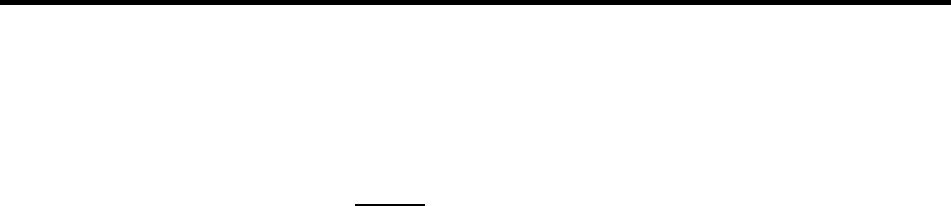
DCN: 141-02273-01 5/19/15 5
Z-Wave® Installation
Z-Wave controllers from various manufacturers may support the Z-Wave Wall Controller Device class
used by the RCS Z-WAVE Keypad. The following procedure will allow the Keypad to be added to a Z-
Wave network.
General Programming Procedure (for controllers supporting the Keypad device class):
1. Set your primary controller to Include mode, to add the Keypad as a node on your network
(see your controller’s user manual for detailed instructions).
2. In the Keypad’s Main Menu, scroll down to the ZWave Install item. Select the item.
3. Press the YES button in the ZWave Install screen.
Your controller will indicate the Keypad was successfully added to its network (see your controller’s
user manual for details). Also you can check if the Keypad was successfully added to the network by
checking the ZHID (Home ID) and ZNID (Node ID) located in the Keypad Info screen.
For other specific tasks such as adding the Keypad to Scenes or Groups, or deleting the Keypad from
an existing network, use the Z-Wave Install procedure.
Note: Before adding the Keypad to a Z-Wave Network, check that it does not already belong to one
by viewing the Home and Zone ID’s located in the Keypad Info screen. An un-configured Keypad
should show zeros for both the Home and Zone IDs. Consult your controller’s user manual for details
on removing a device from a Z-Wave network.
Inclusion and Exclusion
Inclusion or exclusion is started by putting the controller into add node or remove node state and
performing the General Programming Procedure outlined above. As part of the process, the Keypad
sends a node information frame at normal power.
Low power inclusion or low power exclusion is not possible.
Power
The Keypad requires 2 AAA Alkaline batteries






