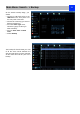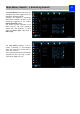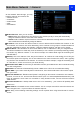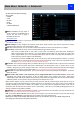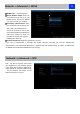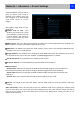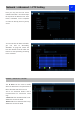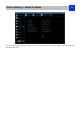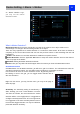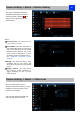User Manual
35
Network -> Advanced -> E-mail Settings
36
E-mail Notification tells you what’s
going on around your home or
business as it happens, then you
may configure it to automatically
send email alerts as events
happen.
We suggest using Gmail as your
email client.
Enable SSL or TSL: Tells
whether the email server you’re
using requires a secure link. This
is on by default, and should be
left on if you’re using any of the
preset email servers.
SMTP Server: There are three preset options to choose from, Gmail (smtp.gmail.com), Windows Live
Mail (smtp.live.com) and Yahoo Mail (smtp.mail.yahoo.com).
SMTP Port: The SMTP port used by the email provider of your choice. This field will automatically self-
populate if you use one of the presets.
Sender Address: The address you’re sending the email from. This will be the username you’ve set up
for the email server you’re using, For example: “youraddress@gmail.com” or similar.
Sender Password: The password for the outgoing email account.
Recipient Address: The email address you want the NVR to send emails to.
Attach Picture:
Attach Picture: When this is selected, the NVR will attach a 4MP image to each email alert.
For
motion-based email alerts, this will be an image of whatever triggered the motion detection.
Attach Video: When this is selected, the NVR will attach a MP4 vide with 30s recording to each
email alert.
Disable: When this is selected, the NVR will not attach anything in your email.
Interval: The length of time that must elapse after the NVR sends an email alert before it will send
another.
Other (check-box): This is for user who want to use a different email server, typically the outgoing email
server of their ISP. If you want to use your ISP’s outgoing email, then you’ll need to contact your ISP to
learn the correct values for the other fields (such as the correct SMTP server, SMTP port, SSL or TSL
requirements and so on).