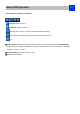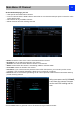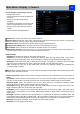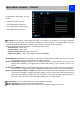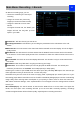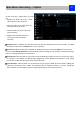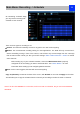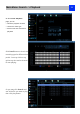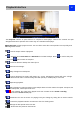User Manual
Main Menu: Recording - > Encode
26
On Record: Encoding page, you can
• choose the resolution (per channel) of
recording
• change the frame rate (how many
images per second the NVR records)
• change the data-rate of each video
stream.
The higher the data rate, the “better” your
images will look, but may take up more
space in your HDD.
Camera No.: Tells the channel you want to set.
Encoding Parameters: Tells whether you’re editing the parameters for the mainstream or the sub-
stream.
Main-Stream: The main-stream is the video feed that the NVR will record and display. This is the higher-
quality stream.
Sub-Stream: The sub-stream is the video stream that the NVR will send to remote devices via network
or the Internet. It is the lower-quality stream since a reduction in video size makes it easier to send over a
network.
Record Audio: check this to record and display with Audio. This function is only for camera which have
built-in Mic.
Resolution: How many “little dots” are going to make up your image.
Frame Rate: The number of frames per second (fps) that the NVR will record. The default (and
maximum) is referred to as “real-time” and is 30fps (NTSC) or 25fps (PAL).
Reducing the number of fps will not save hard drive space but potentially will improve the data-rate per
frame (depends on how you set the bit-rate - see the next point).
Remember that your FPS count is the same as saying “take X photograph per second” (where X is your
FPS setting). 5fps doesn’t sound like much, but it’s still five individual photographs per second. If
maintaining
image clarity while reducing HDD consumption is your priority, it makes sense to lower the frame rate.
With above mentioned settings, some experimentation is encouraged to find the settings which will work
best for you!
Max. Bitrate(Kbps): The actual amount of data that the NVR will use to record video. The higher the
bitrate, the more space each recording will take up on the hard disk. Generally speaking, recordings
encoded at higher bitrates will be of better quality, especially when recording movement.