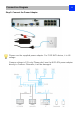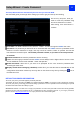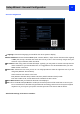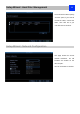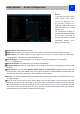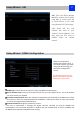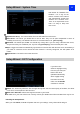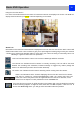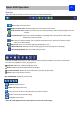User Manual
Basic NVR Operation
20
Menu Bar
Right click with the mouse on the live view screen to open the Menu Bar
Menu: Opens the main menu.
Single Camera View: Shows images from one camera in full-screen.
Four-Camera View: Divides the screen into four viewing windows, each showing images from one
camera.
Next Camera(s): Cycles the cameras displayed in viewing mode. Only work for 1/4/8 camera
simultaneous live view mode.
PIP: Picture-in-Picture. Allows you to view two channels at once, with one full screen and the
other as a small overlay.
Start Tour: Has 1 or 4 screens display automatically in turn.
Manual Record: Initiates manual recording (please refer next page of the settings)
Run Startup Wizard: Runs the initial startup wizard.
Camera Tool Bar
Left click the USB mouse once on one of the live video channels available to access the camera tool
bar. Note: Unavailable functions are greyed out.
Playback: Opens the “Search: Playback” menu.
Audio: Requires Audio Enabled NVR Audio Output
PTZ Control Menu: Opens the PTZ control menu (requires for RLC-423).
Zoom: Zoom in and out the live view.
RLC-410/420/423 will display as below bar.
Zoom In: Digital Zoom In
Zoom out: Digital Zoom Out
Draw a box over an area of the video that you want to zoom in.
Restore zoom back to default setting.
Exit Digital Zoom mode.
Note: RLC-423 Optical Zoom control panel is in its PTZ control page.