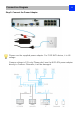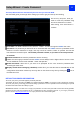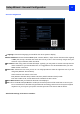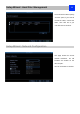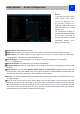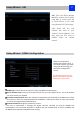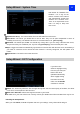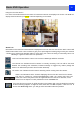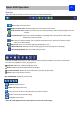User Manual
Basic NVR Operation
19
Using the Live View Screen
Live View is the default mode for the NVR. All connected cameras are displayed on-screen. The NVR can
display video feeds from up to 4/8/16 cameras depending on the model.
Status icon
Information on the NVR and camera status is displayed as icons on the Live View screen. Each camera will
show its own status icons. Icons are there to give you a quick snippet of what’s going on with your cameras
- whether your camera has detected motion or even when your camera is having a connectivity issue. The
following is a guide of what each icon represents:
This icon indicates that the camera can record at a 4MP high definition resolution.
The camera icon indicates that this camera is currently recording. This icon will be the same
whether the recording was scheduled, initiated manually or triggered by motion (though the
motion icon will also be present if there’s motion detected).
The motion icon indicates that the NVR is detecting motion coming from this camera.
Video Loss indicates that the channel displaying this has lost the feed from its camera.
This may be caused by a disconnected/damaged cable, the camera may have lost
power, the camera may have been de-registered from the channel or defective, or the
camera has not input the correct password in the IP CHANNEL list.
If you see this icon on-screen (it will be showing in the bottom right corner by default) It indicates
an alarm warning happens. It might be alarm, video loss or HDD exception. Click the icon to
access the Event Log where you will get
more information about the problem.