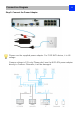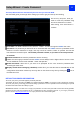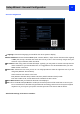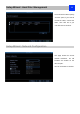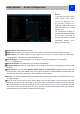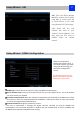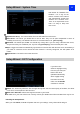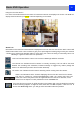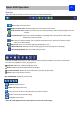User Manual
Setup Wizard : Create Password
12
The Setup Wizard will run automatically the first time you start the NVR.
The wizard will guide you through all the settings you need to get your NVR up and working,
For Security Purpose, Here you
need to create the password using
at least 6 characters to continue.
After Setting, then Click “Next “to
continue.
User Name: The NVR’s default account, which is “Admin”. You can’t change the Admin user name.
Password: The password you would like to be associated with the Admin account. A password can be
between 6 and 31 characters in length, and may consist of numbers, letters or symbols. The first and
last characters cannot be space. The default password is blank, so you must create new password
to continue.
Confirm Password: Re-enter the password to ensure accuracy.
Level: This field is greyed out because the Admin account always has the highest level of access. There
are two additional access levels available - Guest and Operator.
Enable Password: Select this if you want to be prompted for the user account’s password when
accessing the main menu.
Display wizard when booting up (checkbox): Select this if you want the NVR to automatically run the
configuration wizard when it boots up. You may also run the wizard at any time by clicking the icon on
the NVR menu bar.
DEFAULT PASSWORD INFORMATION
To ensure your privacy, the NVR supports password protection.
The default, all-access username is ‘admin’, the default password is ‘blank’. You need to create a password to continue.
To ensure your privacy, we strongly recommend setting a password as soon as possible. Choose something that you will
remember and others would be unlikely to guess.
IMPORTANT NOTICE - Do NOT lose or forget your password. To ensure that your NVR has the best security possible,
password recovery has been designed to be a complicated and time consuming process. If you forget password,
please contact support@reolink.com for super password tool downloading link.