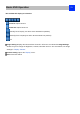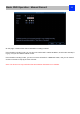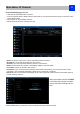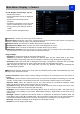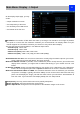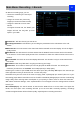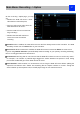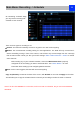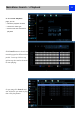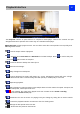User Manual
Playback Interface
30
The Playback interface is quite similar to a computer’s media player. Most of the controls are quite
straight forward and it operates in the same way as a standard media player.
Playback Bar: A basic progress meter. You can click to move the current position icon to quickly scan
through video events.
: sets the output volume of playback.
: Used to mark a Start Point and End Point for incident backups. Press to mark a start
point
and press again to mark an end point.
: Press the button to backup the video clip cut.
: Reverses the footage.
: Plays footage at normal speed.
: Pauses playback but retains still images on- screen. Subsequent presses will move a single
frame forward in the video. This will usually be 1/30th (NTSC) or 1/25th (PAL) of a second.
: Speeds up playback.
: Plays footage at a reduced speed. Press multiple times to further reduce the speed: 1/2 speed, 1/4
speed, 1/8th speed, 1/16th speed and so on.
/ : Tells whether the video being played back was recorded under normal recording
(blue) or based on motion event (red).
: Maximizes the area on-screen for playing back your footage by hiding the on-screen controls.
: Leaves the playback interface and returns to the Live Viewing mode.
: Enlarge the time period on the time bar.
: Shorten the time period on the time bar.