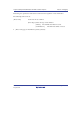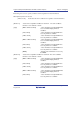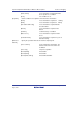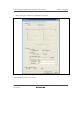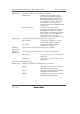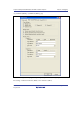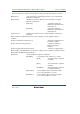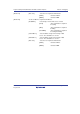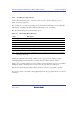User`s manual
SuperH Family E10A-USB Emulator for Multi-core Microcomputers Section 5 Debugging
R20UT0363EJ0500 Rev. 5.00 Page 124 of 296
Aug 10, 2012
5.7.4 Searching for a Trace Record
Use the [Trace Find] dialog box to search for a trace record. To open this dialog box, choose
[Find...] from the popup menu.
These settings are not common to the High-performance Embedded Workshops for the individual
CPU. That is, each High-performance Embedded Workshop has its own settings.
The [Trace Find] dialog box has the following options:
Table 5.2 [Trace Find] Dialog Box Pages
Page Description
[General] Sets the range for searching.
[Address] Sets an address condition.
[Data] Sets a data condition.
[Type] Selects the type of trace information.
[Bus] Selects the type of a bus.
[R/W] Selects the type of access cycles.
[Size] Selects a unit of access.
Note: Items other than [General] and [Address] vary according to the emulator in use. For details,
refer to the online help.
Clicking the [OK] button after setting conditions in those pages stores the settings and starts
searching. Clicking the [Cancel] button closes this dialog box without setting conditions.
When a trace record that matches the search conditions is found, the line for the trace record will be
highlighted. When no matching trace record is found, a message dialog box will appear.
Only the trace information that satisfies all the conditions set in above pages will be searched.
If a search operation is successful, selecting [Find Next] from the popup menu will move to the next
found item.