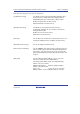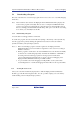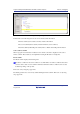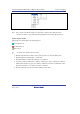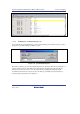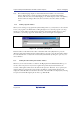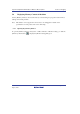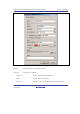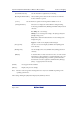User`s manual
SuperH Family E10A-USB Emulator for Multi-core Microcomputers Section 5 Debugging
R20UT0363EJ0500 Rev. 5.00 Page 91 of 296
Aug 10, 2012
Note: The assembly-language display is disassembled from the machine code on the actual
memory. If the memory contents are changed, the dialog box (and the [Disassembly]
window) will show the new assembly-language code, but the display content of the [Editor]
window will not be changed. This is the same even if the source file contains assembly
codes.
5.3.5 Viewing a Specific Address
When you are viewing your program in the [Disassembly] window, you may want to look at another
area of your program's code. Rather than scrolling through a lot of code in the program, you can go
directly to a specific address. Double-click on the address in the [Disassembly] window or select
[Set Address…] from the popup menu, and the dialog box shown in figure 5.8 is displayed.
Figure 5.11 [Set Address] Dialog Box
Enter the address or label name in the edit box and either click on the [OK] button or press the
[Enter] key. The [Disassembly] window will be updated to show the code at the new address. When
an overloaded function or a class name is entered, the [Select Function] dialog box opens for you to
select a function.
5.3.6 Viewing the Current Program Counter Address
Wherever you can enter an address or value into the High-performance Embedded Workshop, you
can also enter an expression. If you enter a register name prefixed by the hash character, the
contents of that register will be used as the value in the expression. Therefore, if you open the [Set
Address] dialog box and enter the expression #pc, the [Editor] or [Disassembly] window will
display the current PC address. It also allows the offset of the current PC to be displayed by entering
an expression with the PC register plus an offset, e.g., #PC+0x100.