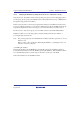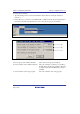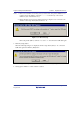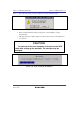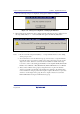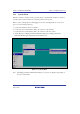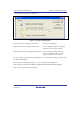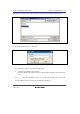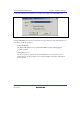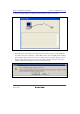User`s manual
SuperH Family E10A-USB Emulator Section 3 Preparation before Use
R20UT0870EJ1000 Rev. 10.00 Page 57 of 292
Aug 10, 2012
5. When the following dialog box is displayed, setting up the emulator is completed.
Figure 3.35 Message for Completion of Setting up the Emulator
6. When setting up the emulator has been completed and the following message is displayed, turn
the setup switch (SW1) to ‘1’, connect the USB cable again, and click the [OK] button.
Figure 3.36 [License tool for H8S E10A-USB Emulator] Dialog Box
Notes: 1. Be sure to turn the setup switch (SW1) to ‘1’ except when the license tool for adding
device groups is used.
2. To use the license tool for another device group, it is necessary to set up the firmware
by using the setup tool or license tool that corresponds to the device group. To use the
setup tool, however, the license tool must also be installed. For details on the setup
tool, refer to section 3.10, Setting up the Emulator, in the SuperH
TM
Family E10A-USB
Emulator User’s Manual, or H8S, H8SX Family E10A-USB Emulator User’s Manual.
3. After you have added a device group by using the license tool, place the attached
device-group sticker onto the back of the emulator box. Otherwise, the emulator may
not be considered as a target product when repair is required. The license tool provides
a license to use the target device group. Be sure to acquire a license for each of the
E10A-USB emulators being used with that device group.