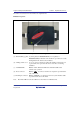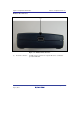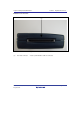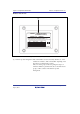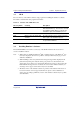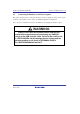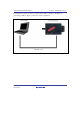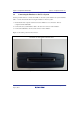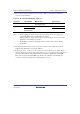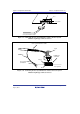User`s manual
SuperH Family E10A-USB Emulator Section 3 Preparation before Use
R20UT0870EJ1000 Rev. 10.00 Page 27 of 292
Aug 10, 2012
3.3 CD-R
The root directory of the CD-R contains a setup program for installing the emulator’s software.
The folders contain the files and programs listed below.
Table 3.1 Contents of the CD-R Directories
Directory Name Contents Description
Dlls Microsoft
runtime library A runtime library for the High-performance
Embedded Workshop. The version is checked
at installation and this library is copied to the
hard disk as part of the installation process.
Drivers E10A-USB emulator driver USB drivers for the E10A-USB emulator.
Help Online help for the E10A-USB
emulator
An online help file. This is copied to the hard
disk as part of the installation process.
Manuals E10A-USB emulator manuals E10A-USB emulator user’s manuals. They
are provided as PDF files.
3.4 Installing Emulator’s Software
Execute HewInstMan.exe from the root directory of the CD-R and follow the cues shown on
screen to install the software.
Note: 1. When a driver is installed in Windows
XP, a warning message on the Windows
logo
test may be displayed, but it is not a problem. Select [Continue Anyway] to proceed
with driver installation.
2. When installing a driver, the [Select Device Group] message will be displayed in the
[Select Device] dialog box. Only the device group needs to be selected; that is, the
device name does not have to be selected. The listed devices are those supported by the
E10A USB. If the target device is not listed, the version of the emulator software you
are using is old or support for the device may not be available.
3. The latest version of the emulator software is provided on the website. If the device to
be used is not listed, it is not supported. In that case, please contact a distributor or
agency since providing a preliminary version of the emulator software may be possible
as an alternative.