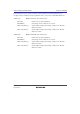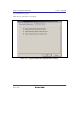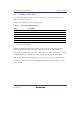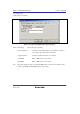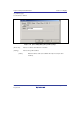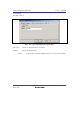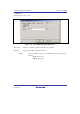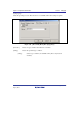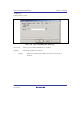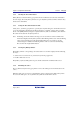User`s manual
SuperH Family E10A-USB Emulator Section 5 Debugging
R20UT0870EJ1000 Rev. 10.00 Page 152 of 292
Aug 10, 2012
5.6.5 Clearing the Trace Information
When [Clear] is selected from the popup menu, the trace buffer that stores the trace information
becomes empty. If several [Trace] windows are open, all [Trace] windows will be cleared as they
all access the same buffer.
5.6.6 Saving the Trace Information in a File
Select [Save...] from the popup menu to open the [Save As] file dialog box, which allows the user
to save the information displayed in the [Trace] window as a text file. A range can be specified
based on the [PTR] number (saving the complete buffer may take several minutes). Note that this
file cannot be reloaded into the [Trace] window.
Note: In filtering of trace information, the range to be saved cannot be selected. All the trace
information displayed in the [Trace] window after filtering will be saved. Select a filtering
range on the [General] page in the [Trace Filter] dialog box if you want to save the
selected range. For details on the filtering function, refer to section 5.6.10, Extracting
Records from the Acquired Information.
5.6.7 Viewing the [Editor] Window
The [Editor] window corresponding to the selected trace record can be displayed in the following
two ways:
Select a trace record and choose [View Source] from the popup menu.
Double-click a trace record.
The [Editor] or [Disassembly] window opens and the selected line is marked with a cursor.
5.6.8 Trimming the Source
Choose [Trim Source] from the popup menu to remove the white space from the left side of the
source.
When the white space is removed, a check mark is shown to the left of the [Trim Source] menu.
To restore the white space, choose [Trim Source] while the check mark is shown.