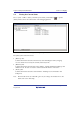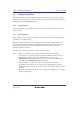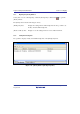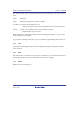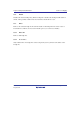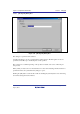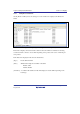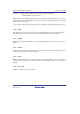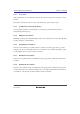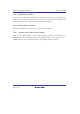User`s manual
SuperH Family E10A-USB Emulator Section 5 Debugging
R20UT0870EJ1000 Rev. 10.00 Page 123 of 292
Aug 10, 2012
5.4 Viewing the Current Status
Choose [View -> CPU -> Status] or click the [View Status] toolbar button ( ) to open the
[Status] window and see the current status of the debugging platform.
Figure 5.13 [Status] Window
The [Status] window has three sheets:
[Memory] sheet
Contains information about the current memory status including the memory-mapping
resources and the areas used by the currently loaded object file.
[Platform] sheet
Contains information about the status of the emulator, typically including the CPU type and
emulation mode, the state of execution, and the statistic information of execution.
[Events] sheet
Contains information about the event information, including resource information and
breakpoints.
Note: The items that can be set in this dialog box vary according to the emulator in use. For
details, refer to the online help.