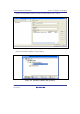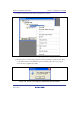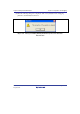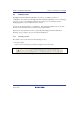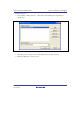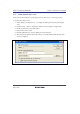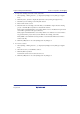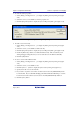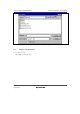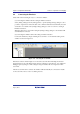User`s manual
SuperH Family E10A-USB Emulator Section 4 Preparations for Debugging
R20UT0870EJ1000 Rev. 10.00 Page 99 of 292
Aug 10, 2012
To import an existing session into a new session file
1. Select [Debug -> Debug Sessions…] to display the [Debug Sessions] dialog box (figure
4.28).
2. Click the [Add…] button to display the [Add new session] dialog box (figure 4.29).
3. Check the [Use an existing session file] radio button.
4. Enter a name for the session.
5. Enter the name of an existing session file that you would like to import into the existing
project or click the [Browse] button to select the file location.
If the [Open and maintain link to session file] check box is not checked, the imported new
session file is generated in the project directory.
If the [Open and maintain link to session file] check box is checked, a new session file is
not generated in the project directory but is linked to the existing session file.
If the [Make session file link read only] check box is checked, the linked session file is
used as read-only.
6. Click the [OK] button to close the [Debug Sessions] dialog box.
To remove a session
1. Select [Debug -> Debug Sessions…] to display the [Debug Sessions] dialog box (figure
4.28).
2. Select the session you would like to remove.
3. Click the [Remove] button.
Note that the current session cannot be removed.
4. Click the [OK] button to close the [Debug Sessions] dialog box.