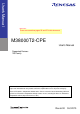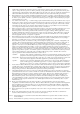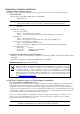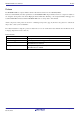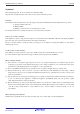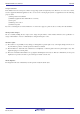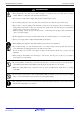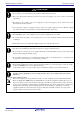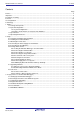User’s Manual NOTICE: There are corrections pages 50 and 55 in this document. M38000T2-CPE User's Manual Supported Devices: 740 Family All information contained in these materials, including products and product specifications, represents information on the product at the time of publication and is subject to change by Renesas Electronics Corporation without notice.
Notice 1. 2. 3. 4. 5. 6. 7. All information included in this document is current as of the date this document is issued. Such information, however, is subject to change without any prior notice. Before purchasing or using any Renesas Electronics products listed herein, please confirm the latest product information with a Renesas Electronics sales office.
Regulatory Compliance Notices European Union regulatory notices This product complies with the following EU Directives. (These directives are only valid in the European Union.) CE Certifications: ・Electromagnetic Compatibility (EMC) Directive 2004/108/EC EN 55022 Class A WARNING: This is a Class A product. In a domestic environment this product may cause radio interference in which case the user may be required to take adequate measures.
M38000T2-CPE User’s Manual Preface Preface The M38000T2-CPE is a compact emulator with the real-time trace function for the 740 Family MCUs. This user's manual mainly describes specifications of the M38000T2-CPE compact emulator and how to setup it. For details on the integrated development environment High-performance Embedded Workshop, 740 Compact Emulator Debugger and assembler M3T-SRA74 included with the M38000T2-CPE, refer to each product's online manual.
M38000T2-CPE User’s Manual Important Important Before using this product, be sure to read this user's manual carefully. Keep this user’s manual, and refer to this when you have questions about this product.
M38000T2-CPE User’s Manual Important Usage restrictions: This emulator has been developed as a means of supporting system development by users. Therefore, do not use it as a device used for equipment-embedded applications.
M38000T2-CPE User’s Manual Precautions for Safety Precautions for Safety This chapter describes the precautions which should be taken in order to use this product safely and properly. Be sure to read and understand this chapter before using this product. Contact us if you have any questions about the precautions described here. WARNING WARNING indicates a potentially dangerous situation that will cause death or heavy wound unless it is avoided.
M38000T2-CPE User’s Manual Precautions for Safety WARNING Warnings for AC Power Supply: • If the attached AC power cable does not fit the receptacle, do not alter the AC power cable and do not plug it forcibly. Failure to comply may cause electric shock and/or fire. • Use an AC power cable which complies with the safety standard of the country. • Do not touch the plug of the AC power cable when your hands are wet. This may cause electric shock. • This product is connected signal ground with frame ground.
M38000T2-CPE User’s Manual Precautions for Safety CAUTION Notes on Connecting the Power Supply of the Emulator: • Do not use any power cable other than the one that is included with the product. • The power cable included with the product has its positive and negative poles color-coded by red and black, respectively. • Pay attention to the polarities of the power supply. If its positive and negative poles are connected in reverse, the internal circuit may be broken.
M38000T2-CPE User’s Manual Contents Contents Page Preface..........................................................................................................................................................................4 Important.......................................................................................................................................................................5 Precautions for Safety ................................................................................
M38000T2-CPE User’s Manual Contents 4. Hardware Specifications .........................................................................................................................................49 4.1 Target MCU Specifications............................................................................................................................49 4.2 Applicable MCU.....................................................................................................................................
M38000T2-CPE User’s Manual User Registration User Registration When you install debugger software, a text file for user registration is created on your PC. Fill it in and email it to your local distributor. If you have replaced an emulator main unit or emulation probe, rewrite an emulator name and serial number in the text file you filled in earlier to register your new hardware products. Your registered information is used for only after-sale services, and not for any other purposes.
M38000T2-CPE User’s Manual Terminology Terminology Some specific words used in this user’s manual are defined as follows: • Emulator M38000T2-CPE This means the compact emulator (this product) for the 740 Family MCUs. • Emulator system This means an emulator system built around the M38000T2-CPE emulator. The M38000T2-CPE emulator system is configured with an emulator main unit M38000T2-CPE, emulator MCU, user system, 740 Compact Emulator Debugger and host machine.
M38000T2-CPE User’s Manual 1. Outline 1. Outline This chapter describes the package components, the system configuration and the preparation for using this product for the first time. 1.1 Package Components The M38000T2-CPE package consists of the following items. When unpacking it, check to see if your M38000T2-CPE contains all of these items. Table 1.
M38000T2-CPE User’s Manual 1. Outline 1.2 System Configuration 1.2.1 System Configuration Figure 1.1 shows a configuration of the M38000T2-CPE system. Power supply for user system (not included) Emulator debugger Power supply for emulator (not included) Emulator Emulator MCU (not included) User system Target status cables (red, black and white) USB interface cable Host machine (not included) Figure 1.
M38000T2-CPE User’s Manual 1. Outline 1.2.2 Names and Functions of each part of the Emulator Figure 1.2 shows the names of the LEDs on the upper panel of the emulator. (7) Emulator MCU type selection switch (8) Probe cable POWER 5.0V (5) Power supply connector RLSS /RLFS COMPACT EMULATOR M 38000T2-CPE SYSTEM STATUS SAFE USB omitted M38000T2-CPEC REV.
M38000T2-CPE User’s Manual 1. Outline (3) System Reset Switch By pressing the system reset switch, you can initialize the emulator system. Table 1.4 shows the functions of the system reset switch depending on the state of the emulator. Table 1.4 Functions of the system reset switch State of Emulator Function Initializes the emulator and waits for a command from the emulator debugger. Stops the user’s program, initializes the emulator, and waits for a command from the emulator debugger.
M38000T2-CPE User’s Manual 1. Outline (5) Power Connector (J1) This is a connector for connecting the power supply to this product. For details, refer to “2.4 Connecting the Power Supply for the Emulator” (page 23). (6) USB Cable Connector (J2) This is a USB cable connector for connecting the host machine to this product. For details, “2.5 Connecting the Host Machine” (page 24). (7) Emulator MCU type selection switch This is a switch to select the emulator MCU type. For details, see "2.6.
M38000T2-CPE User’s Manual 1. Outline 1.3 Specifications Table 1.6 lists specifications of the M38000T2-CPE. Table 1.6 M38000T2-CPE specifications 740 Family MCUs which have emulator MCUs*1 Single-chip mode Memory expansion mode Microprocessor mode 10 MHz (frequency/1 mode, 0-wait) Maximum operating frequency Minimum operating frequency 32.768 kHz (frequency/2 mode) 2.7 to 5.0 V (within the MCU's specified range) Applicable power supply When the emulator MCU is RSS or RFS type. When the emulator MCU is 1.
M38000T2-CPE User’s Manual 1. Outline 1.4 Operating Environment Be sure to use this emulator with the operating environmental of the emulator and host machine listed in Tables 1.7 and 1.8. Table 1.7 Operating environmental conditions Item Operating temperature Storage temperature Description 5 to 35°C (no dew) -10 to 60°C (no dew) Table 1.8 Operating environment of the host machine Item Host machine OS CPU Memory Pointing device such as mouse CD drive Description IBM PC/AT compatibles with USB1.
M38000T2-CPE User’s Manual 2. Setup 2. Setup This chapter describes the preparation for using this product, the procedure for starting up the emulator and how to change settings. 2.1 Flowchart of Starting Up the Emulator The procedure for starting up the emulator is shown in Figure 2.1. For details, refer to each section hereafter. And, when the emulator does not start up normally, refer to “5. Troubleshooting” (page 73). Check the package components. Refer to “1.1 Package Components (page 14).
M38000T2-CPE User’s Manual 2. Setup 2.2 Installing the Included Software If the OS used in your host machine is Windows XP or 2000, this installation must be executed by a user with administrator rights. Be aware that users without administrator rights cannot complete the installation. The "auto_run.exe" starts up by inserting the included CD into the CD-ROM drive, and the HTML page for installation will open. Install the C compiler, emulator debugger and USB driver as occasion demands.
M38000T2-CPE User’s Manual 2. Setup 2.4 Connecting the Power Supply for the Emulator Connect the power supply for the emulator to the power connector (J1). The specification of the power supply for the emulator is listed in Table 2.1. Table 2.1 Specification of power supply of the emulator DC 5.0 V±5%/2 A Power supply voltage Figures 2.3 and 2.4 show the specifications of the power connector (J1) and an applicable plug, respectively. Electrode (+) Electrode (-) φ1.7mm(Inside diameter) φ4.
M38000T2-CPE User’s Manual 2. Setup 2.5 Connecting the Host Machine Connect the emulator and the host machine with the USB interface cable. Connect the USB interface cable (included) to the USB interface connector (J2) and the USB port of the host machine (see Figure 2.5). To emulator power supply To emulator power connector POWER 5.
M38000T2-CPE User’s Manual 2. Setup 2.6 Turning ON the Power 2.6.1 Setting the Emulator MCU Type Selection Switch Set the emulator MCU type selection switch according to your emulator MCU type. Emulator MCU type selection switch POWER 5.0V SAFE omitted RSS/RFS M38000T2-CPEC REV.B M38000T2-CPE POWER USB RLSS/RLFS COMPACT EMULATOR SYSTEM STATUS TARGET POWER CLOCK RESET TARGET STATUS WHITE:RESET RED:VCC BLACK:GND RUN RESET omitted GOOD MADE IN JAPAN Figure 2.
M38000T2-CPE User’s Manual 2. Setup 2.6.2 Connecting the Emulator MCU There are two ways available to connect the emulator MCU and M38000T2-CPE according to the emulator MCU type. (1) For RSS and RLSS Type Emulator MCU When the emulator MCU is RSS or RLSS type, connect the tip probe M38000T2-CPEC of the M38000T2-CPE emulator to the emulator MCU directly. To connect them, align the No. 1 pins.
M38000T2-CPE User’s Manual 2. Setup 2.6.3 Connecting the User System To connect the emulator MCU and user system, a converter board according to the package is required. For details on connecting to the user system, go to the M38000T2-CPE page from the following Renesas Tools Homepage and click "Options" on the left menu to select the target MCU. http://www.renesas.com/tools When you have not prepared the user system, you can use a temporary target board (separately available). 2.6.
M38000T2-CPE User’s Manual 2. Setup 2.6.5 Reset Circuit of the User System To debug with the M38000T2-CPE, use either an open-drain type reset IC or a CR reset circuit. The recommended pull-up value is about 10 kΩ. The MCU can be reset by outputting "L" to the target through the reset clip on the M38000T2-CPE. However, if the reset circuit on the target is an H-output type RESET IC, it cannot be set to "L" and the emulator will not operate properly. Figure 2.
M38000T2-CPE User’s Manual 2. Setup 2.6.9 LED Display When the Emulator Starts Up Normally After the emulator starts up, check the status of the LEDs to see whether the emulator operation is enabled or not. Figure 2.10 shows the positions of the emulator status LEDs. POWER 5.
M38000T2-CPE User’s Manual 2. Setup 2.7 Upgrading Firmware 2.7.1 When It is Necessary to Upgrade Firmware It is necessary to upgrade the firmware in the cases listed below. • When the firmware has been upgraded • When the 740 Compact Emulator Debugger has been upgraded If downloading firmware is not completed in the cases below, redownload the firmware.
M38000T2-CPE User’s Manual 2. Setup 2.8 Self-check 2.8.1 Self-check Procedure The self-check is a function to check the memory etc. mounted in the emulator. The self-check is executed when the emulator starts up, and detailed check is executed by following the procedure below. Execute this self-check with the user system connected, and do so as explained here below. While the self-check is in progress, LEDs will change as shown in Figure 2.12.
M38000T2-CPE User’s Manual 2. Setup 2.8.2 If an Error is Detected in the Self-check Table 2.3 lists how to remedy the troubles if the target status LED display is abnormal in the self-check. When an error is detected, shut off the emulator and the user system and follow the steps in the Table 2.3. Table 2.3 Error LED display in the self-check and how to remedy it (1/2) Example : ON : OFF Problem & Remedy : Blinking POWER CLOCK RESET RUN The emulator system is not working properly.
M38000T2-CPE User’s Manual 2. Setup Table 2.4 Error LED display in the self-check and how to remedy it (2/2) Example : ON : OFF Problem & Remedy : Blinking POWER CLOCK RESET RUN The emulator system is not working properly. - The emulator or emulator MCU may be damaged. Contact your local distributor. IMPORTANT Notes on the Self-check: • Be sure to connect the user system before executing the self-check. • If the self-check does not result normally, the emulator or emulator MCU may be damaged.
M38000T2-CPE User’s Manual 3. Usage (How to Use the Emulator Debugger) 3. Usage (How to Use the Emulator Debugger) This chapter describes how to start up the emulator debugger from the High-performance Embedded Workshop. 3.1 Starting Up the Emulator Debugger When debugging the completed programs, switch the session. The session can be changed by the drop down list of the tool bar shown below.
M38000T2-CPE User’s Manual 3. Usage (How to Use the Emulator Debugger) (2) Debugging Information tab Specifying the compiler used and the object format Specify the compiler you are using and the format of the object file output by the compiler. - Compiler Select the compiler or assembler you are using. (By default, the assembler from Renesas is selected.) - Object Format Select the format of the object file that is output by the compiler or assembler you are using.
M38000T2-CPE User’s Manual 3. Usage (How to Use the Emulator Debugger) 3.2 Checking Connections of the Emulator System Check to see that the emulator debugger has been connected correctly to the emulator. Checking connections of the emulator system When the emulator debugger is connected correctly to the emulator after you have finished setting up the Init dialog box, you will see a message “Connected” displayed on the “Debug” tab of the output window. R20UT0213EJ0600 Rev.6.00 Oct.
M38000T2-CPE User’s Manual 3. Usage (How to Use the Emulator Debugger) 3.3 Setup Before Debugging (1) Memory Map setting when power is turned on The initial MAP information of this emulator is as follows. 0000h--3FFFh: External 4000h--FFFFh: Internal Alter the memory MAP information according to the memory space of the target MCU used. To change the memory MAP information, use the Map command of the script window. Area Setting Description Uses the internal resources of the emulator MCU.
M38000T2-CPE User’s Manual 3. Usage (How to Use the Emulator Debugger) 3.4 Program Execution (1) Downloading the program 2. Downloading form the work space window Downloading the program Download the object program you want to debug. Select Download from “xxx.hex” of “Download module”. Or you can select “Download” from the “Debug” menu for the same effect. Showing the source program Double-click on the Assembly source file “xxx.A74.
M38000T2-CPE User’s Manual 3. Usage (How to Use the Emulator Debugger) (2) Program execution 1. Resetting the user program CPU reset Resets the user program. Or you can select “CPU Reset” from “Debug" menu for the same effect. 2. Executing the user program (Go) Go Runs the program beginning with the current PC position. Or you can select “Go” from “Debug" menu for the same effect. 3. Executing the user program (Go Free) Go Free Runs the program beginning with the current PC position.
M38000T2-CPE User’s Manual 3. Usage (How to Use the Emulator Debugger) 6. Stopping the user program STOP Stops the user program. Or you can select “Stop” from “Debug” menu for the same effect. 7. Editor (Source) window after you have stopped the user program Editor (Source) window The position at which the user program has stopped is marked by a yellow arrow. (3) Setting software breakpoints 1.
M38000T2-CPE User’s Manual 3. Usage (How to Use the Emulator Debugger) (4) Executing up to the cursor position 1. Setup procedure for running the program up to the cursor position Setup procedure for running the program up to the cursor position (1) Click the line in the editor (source) window that you want to be executed. (2) Click the execution button to the cursor position. Or you can select “Go to Cursor” from “Debug” menu for the same effect. 2. After the execution has finished R20UT0213EJ0600 Rev.
M38000T2-CPE User’s Manual 3. Usage (How to Use the Emulator Debugger) 3.5 Hardware Breakpoint Setting Window (1) Breakpoint setup dialog box 1. Opening the hardware breakpoint setup dialog box Hardware Break Point Clicking this button opens the hardware breakpoint setup dialog box. Or you can select “Break” -> “H/W Break” from “Display” menu for the same effect. 2.
M38000T2-CPE User’s Manual 3. Usage (How to Use the Emulator Debugger) (2) Break event type selection 1. When Address is selected Event type (Address) You can set a condition, or data click OK. Address: Pass count: Access condition: specified address, pass count, access comparison. When you finished setting, Specify a break address. Specify a pass count. Specify instruction fetch (Fetch) or memory access (Write, Read, or R/W).
M38000T2-CPE User’s Manual 3. Usage (How to Use the Emulator Debugger) 3.6 Trace Window (1) Trace window 1. Opening the trace window Trace window Clicking this button opens the trace window. Or you can select “Trace” from “Trace” of “Display” menu for the same effect. 2. Trace window Trace window The trace window is used to show the results of real-time trace measurements. It has the following four display modes: - Bus mode Bus information per cycle can be inspected.
M38000T2-CPE User’s Manual 3. Usage (How to Use the Emulator Debugger) 3. Example of the trace window display Bus display (BUS) Disassemble display (DIS) Explanation of the trace window (bus display) The following explains the displayed contents, from left to right. - Address Shows the status of the address bus. - Data Shows the status of the data bus. - SYNC Output during instruction opcode fetch, this signal assumes the value 1 when opcode is fetched.
M38000T2-CPE User’s Manual 3. Usage (How to Use the Emulator Debugger) (2) Suspending and resuming trace measurement 1. Suspending trace measurement Stop Click this toolbar button to suspend the trace measurement in progress. 2. Resuming trace measurement Re-Start Click this toolbar button to resume the trace measurement in progress. (3) Trace point setup dialog box 1. Opening the trace point setup dialog box Trace Point Clicking this toolbar button opens the trace point setting window.
M38000T2-CPE User’s Manual 3. Usage (How to Use the Emulator Debugger) 3.7 RAM Monitor Window This function makes it possible to make reference to the changes in memory contents without impairing the real-time performance for target program execution. The compact emulator system is provided with the 1K-byte RAM monitoring area (which cannot be divided into several area). (1) RAM monitor window 1. Opening the RAM monitor window RAM monitor Clicking this button opens the RAM monitor window.
M38000T2-CPE User’s Manual 3. Usage (How to Use the Emulator Debugger) (2) RAM monitor area setting window 1. Opening RAM monitor area setting window RAM monitor area setting Clicking this toolbar button opens the RAM monitor area setting window. 2. RAM monitor area setting dialog box Specifying the start address You can set the start address of the RAM area to be monitored. You can set the address by 64 bytes. 3.
M38000T2-CPE User’s Manual 4. Hardware Specifications 4. Hardware Specifications This chapter describes specifications of this product. 4.1 Target MCU Specifications Table 4.1 lists the specifications of target MCUs which can be debugged with this product. Table 4.1 Specifications of target MCUs for the M38000T2-CPE 740 Family MCUs which have emulator MCUs* Single-chip mode Memory expansion mode Microprocessor mode 2.7 to 5.
M38000T2-CPE User’s Manual 4. Hardware Specifications 4.2 Applicable MCU Table 4.2 lists the target MCUs to be debugged with this product. Table 4.
M38000T2-CPE User’s Manual 4. Hardware Specifications 4.2.1 Operating Condition for the 38000 Series (1) M38049RLSS 2009-07-24 Rev.2.00 For the specification of the mass-produced MCUs, be sure to check the data sheet of your MCU. Guaranteed operating range of 3803 and 3804 16.
M38000T2-CPE User’s Manual 4. Hardware Specifications (3) M3823AT-RLFS 2005-09-26 Rev.1.10 For the specification of the mass-produced MCUs, be sure to check the data sheet of your MCU . Guaranteed operating range of mass -produced MCU Guaranteed operating range of M 38000T2-CPE Applicable group: 3823 Group f(φ)=f(XIN)/2 Operating mode Operating frequency f(XIN)[MHz] Operating frequency f(XIN)[MHz] Operating mode 10.0 8.0 4.0 4.5 5.0 f(φ)=f(XIN)/4 10.0 8.0 5.0 5.5 1.
M38000T2-CPE User’s Manual 4. Hardware Specifications (5) M38507ARLSS 2005-09-26 Rev.1.10 For the specification of the mass-produced MCUs, be sure to check the data sheet of your MCU . Guaranteed operating range of mass -produced MCU Guaranteed operating range of M 38000T2-CPE Applicable group: 3850A Group f(φ)=f(XIN)/2 Operating mode Operating frequency f(XIN)[MHz] Operating frequency f(XIN)[MHz] Operating mode 12.5 6.0 2.7 4.0 5.0 f(φ)=f(XIN)/8 12.5 5.5 2.
M38000T2-CPE User’s Manual 4. Hardware Specifications (7) M38588RSS 2005-09-26 Rev.1.10 For the specification of the mass-produced MCUs, be sure to check the data sheet of your MCU . Guaranteed operating range of mass -produced MCU Guaranteed operating range of M 38000T2-CPE Applicable group: 3858 Group f(φ)=f(XIN)/1 Operating mode Operating frequency f(XIN)[MHz] Operating frequency f(XIN)[MHz] Operating mode 6.0 4.0 4.5 5.0 f(φ)=f(XIN)/2 12.5 5.5 6.0 2.7 Operating supply voltage [V] 4.
M38000T2-CPE User’s Manual 4. Hardware Specifications M38867RFS (9) M38867RLFS 2005-09-26 Rev.1.10 For the specification of the mass-produced MCUs, be sure to check the data sheet of your MCU . Guaranteed operating range of mass -produced MCU Guaranteed operating range of M 38000T2-CPE Applicable group: 3886 Group Operating frequency f(XIN)[MHz] Operating mode f(φ)=f(XIN)/2 10.0 4.0 2.7 4.0 5.0 5.5 Operating supply voltage [V] * Be sure to use the emulator MCU M38867RFS.
M38000T2-CPE User’s Manual 4. Hardware Specifications (11) M38C29RLFS 2005-09-26 Rev.1.10 For the specification of the mass -produced MCUs, be sure to check the data sheet of your MCU . Guaranteed operating range of mass -produced MCU (Standard) Guaranteed operating range of mass -produced MCU (Spec. A) Guaranteed operating range of M 38000T2-CPE Applicable group: 38C2 and 38C2A Groups Operating frequency f(XIN)[MHz] Operating mode f(φ)=f(XIN)/2 10.0 8.0 5.0 4.0 2.0 1.8 4.0 2.5 2.0 4.5 5.0 5.
M38000T2-CPE User’s Manual 4. Hardware Specifications (13) M38D29T2-RLFS 2009-07-24 Rev.1.00 For the specification of the mass-produced MCUs, be sure to check the data sheet of your MCU . Guaranteed operating range of mass -produced MCU (FLASH) Guaranteed operating range of mass -produced MCU (QzROM) Guaranteed operating range of M 38000T2-CPE Applicable group: 38D2 Group Operating mode 12.5 8.0 4.0 2.0 1.8 2.
M38000T2-CPE User’s Manual 4. Hardware Specifications (15) M38C89RLFS 2005-09-26 Rev.1.10 For the specification of the mass -produced MCUs, be sure to check the data sheet of your MCU . Guaranteed operating range of mass -produced MCU Guaranteed operating range of M 38000T2-CPE Applicable group: 38C8 Group Operating frequency f(XIN)[MHz] Operating mode f(φ)=f(XIN)/2 8.0 2.7 2.2 4.0 5.0 5.5 Operating supply voltage [V] * Be sure to use the emulator MCU M 38C89RLFS.
M38000T2-CPE User’s Manual 4. Hardware Specifications (17) M38K29RFS 2005-09-26 Rev.1.10 For the specification of the mass-produced MCUs, be sure to check the data sheet of your MCU . Guaranteed operating range of mass -produced MCU(Standard) Guaranteed operating range of mass -produced MCU(Spec.L) Guaranteed operating range of M 38000T2-CPE Applicable group: 38K2(Standard,Spec L) Group f(φ)=f(XIN)/1 Operating mode Operating frequency f(XIN)[MHz] Operating frequency f(XIN)[MHz] Operating mode 8.0 6.
M38000T2-CPE User’s Manual 4. Hardware Specifications 4.2.2 Operating Condition for the 7200 Series (1) M37150ERSS 2005-09-26 Rev.1.10 For the specification of the mass-produced MCUs, be sure to check the data sheet of your MCU . Applicable group: M37150 * Guaranteed operating range of M 38000T2-CPE At VCC = 4.5--5.0V: f(FSCIN)=3.58MHz or f(FSCIN)=4.43MHz * Be sure to use the emulator MCU M37150ERSS. * The evaluation at a voltage higher than 5.0 V is not available in combination with the M 38000T2-CPE.
M38000T2-CPE User’s Manual 4. Hardware Specifications (5) M37221ERASS 2005-09-26 Rev.1.10 For the specification of the mass-produced MCUs, be sure to check the data sheet of your MCU . Applicable group: M37221 * Guaranteed operating range of M 38000T2-CPE At VCC = 4.5--5.0V: f(Xin)=8.0MHz * Be sure to use the emulator MCU M37221EARSS. * The evaluation at a voltage higher than 5.0 V is not available in combination with the M 38000T2-CPE. Figure 4.
M38000T2-CPE User’s Manual 4. Hardware Specifications 4.2.3 Operating Condition for the 740 Series (1) M37516RSS 2005-09-26 Rev.1.10 For the specification of the mass-produced MCUs, be sure to check the data sheet of your MCU . Guaranteed operating range of mass -produced MCU Guaranteed operating range of M 38000T2-CPE Applicable group: 7516 Group Operating frequency f(XIN)[MHz] Operating mode f(φ)=f(XIN)/2 8.0 4.0 2.7 4.0 5.0 5.
M38000T2-CPE User’s Manual 4. Hardware Specifications (3) M37534RSS 2005-09-26 Rev.1.10 For the specification of the mass -produced MCUs, be sure to check the data sheet of your MCU . Guaranteed operating range of mass -produced MCU Guaranteed operating range of M 38000T2-CPE Applicable group: 7534 Group Operating frequency f(XIN)[MHz] Operating mode f(φ)=f(XIN)/1 6.0 4.1 5.0 5.5 Operating supply voltage [V] * Be sure to use the emulator MCU M 37534RSS. Figure 4.
M38000T2-CPE User’s Manual 4. Hardware Specifications (5) M37542RSS 2005-09-26 Rev.1.10 For the specification of the mass-produced MCUs, be sure to check the data sheet of your MCU . Guaranteed operating range of mass -produced MCU Guaranteed operating range of M 38000T2-CPE Applicable group: 7542, 7546 and 7547 Groups f(φ)=f(XIN)/1 Operating mode Operating frequency f(XIN)[MHz] Operating frequency f(XIN)[MHz] Operating mode 8.0 4.0 2.0 1.0 2.2 4.0 2.4 4.5 5.0 f(φ)=f(XIN)/2 8.0 4.0 2.0 5.
M38000T2-CPE User’s Manual 4. Hardware Specifications (7) M37545RLSS 2005-09-26 Rev.1.10 For the specification of the mass -produced MCUs, be sure to check the data sheet of your MCU . Guaranteed operating range of mass -produced MCU Guaranteed operating range of M 38000T2-CPE Applicable group 7545 Group Operating frequency f(XIN)[MHz] Operating mode f(φ)=f(XIN)/4 4.0 1.8 3.6 Operating supply voltage [V] * Be sure to use the emulator MCU M 37545RLSS.
M38000T2-CPE User’s Manual 4. Hardware Specifications (9) M37560RFS 2005-09-26 Rev.1.10 For the specification of the mass -produced MCUs, be sure to check the data sheet of your MCU . Guaranteed operating range of mass -produced MCU (standard version) Guaranteed operating range of mass -produced MCU (Spec.
M38000T2-CPE User’s Manual 4. Hardware Specifications 4.3 Differences between the Actual MCU and Emulator Differences between the actual MCU and emulator are shown below. When debugging the MCU using this product, be careful about the following precautions. IMPORTANT Note on Differences between the Actual MCU and Emulator: • Operations of the emulator system differ from those of actual MCUs as listed below.
M38000T2-CPE User’s Manual 4. Hardware Specifications IMPORTANT Notes on Watchdog Timer: • Watchdog timers cannot be used with this product. • MCU watchdog timers can only be used during program execution (free running). Disable watchdog timers in all other program operations (break, dump, forced stop, etc.). • If the user system has a watchdog timer in its reset circuit, disable it when you use the emulator.
M38000T2-CPE User’s Manual 4. Hardware Specifications 4.4 Connection Diagram 4.4.1 Connection Diagram of the Compact Emulator Figure 4.35 shows the connection diagram of the M38000T2-CPE. 97 POWER 5.0V SAFE USB RLSS/RLFS COMPACT EMULATOR RSS/RFS M38000T2-CPE M38000T2-CPEC REV.B POWER 67 200 SYSTEM STATUS TARGET POWER CLOCK RESET TARGET STATUS WHITE:RESET RED:VCC BLACK:GND RUN RESET GOOD MADE IN JAPAN 300 Unit: mm Figure 4.
M38000T2-CPE User’s Manual 4. Hardware Specifications 4.5 Notes on Using This Product Notes on using this product are listed below. When debugging the MCU using this product, be careful about the following precautions. IMPORTANT Note on the User System: • For starting up the emulator normally, the following are needed. (1) Connection to the emulator MCU (2) Power supply to the emulator MCU (Vcc and GND) - The Vcc pin is connected to the user system to observe the voltage of the user system.
M38000T2-CPE User’s Manual 4. Hardware Specifications IMPORTANT Notes on Stop and Wait Modes: • The STP and WIT instructions are executed as a “NOP instruction” no matter whether the program is singlestepped or over-stepped. • During the stop or wait mode, debug commands (break, dump, single-step, stop, etc.) with the emulator debugger cannot be executed. Wait until the emulator debugger returns from stop or wait mode by reset input or interrupt, etc. from the user system before executing the command.
M38000T2-CPE User’s Manual 4. Hardware Specifications IMPORTANT Notes on CE Declaration of Conformity: • Please use it with care described below. * Electrostatic Discharge Precautions must be taken when handling the product. * Must not be used within 30 meters of a domestic radio or television receiver. * For correct operation of this product, it is recommended that Mobile phones are not used within 10 meters of this product system. * This product should be powered down when not in use.
M38000T2-CPE User’s Manual 5. Troubleshooting 5. Troubleshooting This chapter describes how to troubleshoot when this product does not work properly. 5.1 Flowchart to Remedy the Troubles Figure 5.1 shows the flowchart to remedy the troubles from when power to the emulator is activated until the emulator debugger starts up. Check this while the user system is disconnected. For the latest FAQs visit the Renesas Tools Homepage. http://www.renesas.
M38000T2-CPE User’s Manual 5. Troubleshooting 5.2 When the Emulator Debugger Does Not Start Up Properly (1) When the LEDs of the M38000T2-CPE Do Not Display Normally Table 5.1 Errors LEDs show and their checkpoints (2) Example : ON : OFF Problem & Remedy : Blinking POWER CLOCK RESET RUN The emulator system is not working properly. - If the SAFE LED is blinking, startup the emulator debugger and download the firmware. - Check that the emulator is powered. - The emulator may be damaged.
M38000T2-CPE User’s Manual 5. Troubleshooting (2) MCU Setting Dialog Box Does Not Appear at Debugger Startup Table 5.2 Checkpoints of errors at debugger startup Error Cannot connect with the target. Target MCU is not under control. Please execute RESET command. Target Missing or Connection Controlled. Communication error occurred. Data was not sent to the target. R20UT0213EJ0600 Rev.6.00 Oct. 20, 2010 Checkpoint The emulator debugger cannot be connected to the emulator properly.
M38000T2-CPE User’s Manual 5. Troubleshooting 5.3 How to Request for Support After checking the items in "5 Troubleshooting", fill in the text file which is downloaded from the following URL, then send the information to your local distributor. http://tool-support.renesas.com/eng/toolnews/registration/support.
M38000T2-CPE User’s Manual 6. Maintenance and Guarantee 6. Maintenance and Guarantee This chapter describes how to maintenance, repair provisions and how to request for repair. 6.1 User Registration When you purchase our product, be sure register as a user. For user registration, refer to “User registration” (page 12) of this user's manual. 6.2 Maintenance (1) If dust or dirt collects on this product, wipe it off with a dry soft cloth.
M38000T2-CPE User’s Manual 6. Maintenance and Guarantee 6.4 Repair Provisions Repair with extra-charge The products elapsed more than one year after purchase can be repaired with extra-charge. Replacement with extra-charge If your product's fault falls in any of the following categories, the fault will be corrected by replacing the entire product instead of repair, or you will be advised to purchase new one, depending on the severity of the fault.
M38000T2-CPE User's Manual Publication Date: Oct 16, 2010 Rev.6.00 Published by: Renesas Electronics Corporation Edited by: Microcomputer Tool Development Department 2 Renesas Solutions Corp.
http://www.renesas.com SALES OFFICES Refer to "http://www.renesas.com/" for the latest and detailed information. Renesas Electronics America Inc. 2880 Scott Boulevard Santa Clara, CA 95050-2554, U.S.A. Tel: +1-408-588-6000, Fax: +1-408-588-6130 Renesas Electronics Canada Limited 1101 Nicholson Road, Newmarket, Ontario L3Y 9C3, Canada Tel: +1-905-898-5441, Fax: +1-905-898-3220 Renesas Electronics Europe Limited Dukes Meadow, Millboard Road, Bourne End, Buckinghamshire, SL8 5FH, U.
M38000T2-CPE User’s Manual R20UT0213EJ0600 (Previous Number: REJ10J0301-0500)